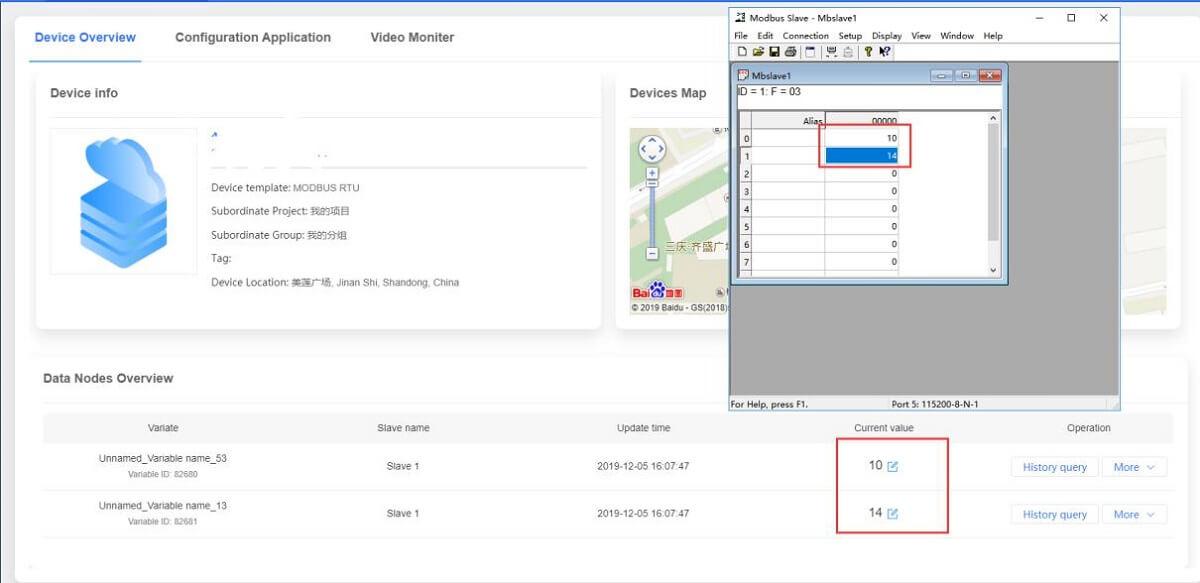1. How to connect serial to WiFi converters W610 to PUSR Cloud? Please register an account, and then log in to this platform.
PUSR-Cloud: https://mp.usriot.com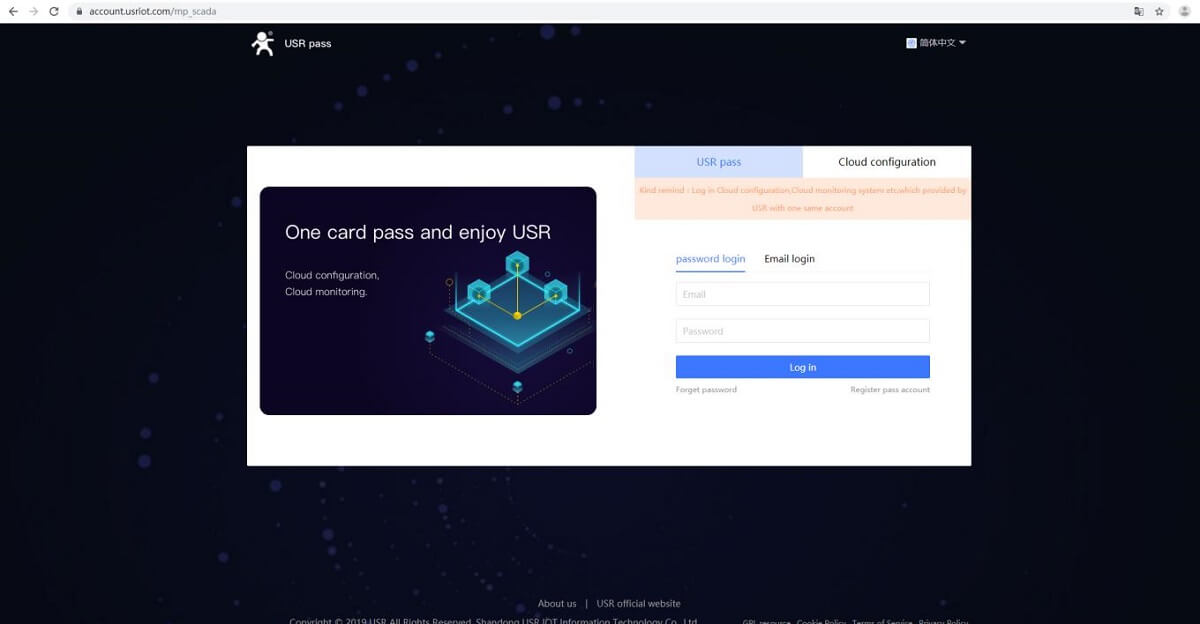
2. After logging in, add the device.
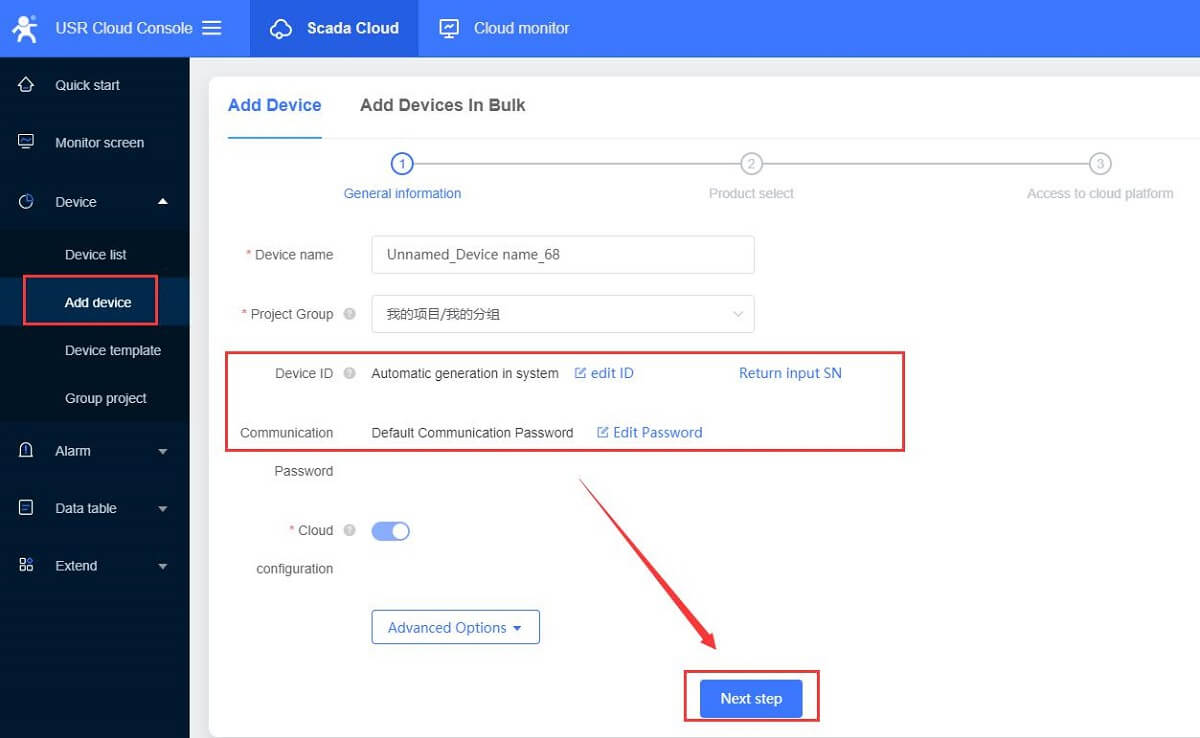
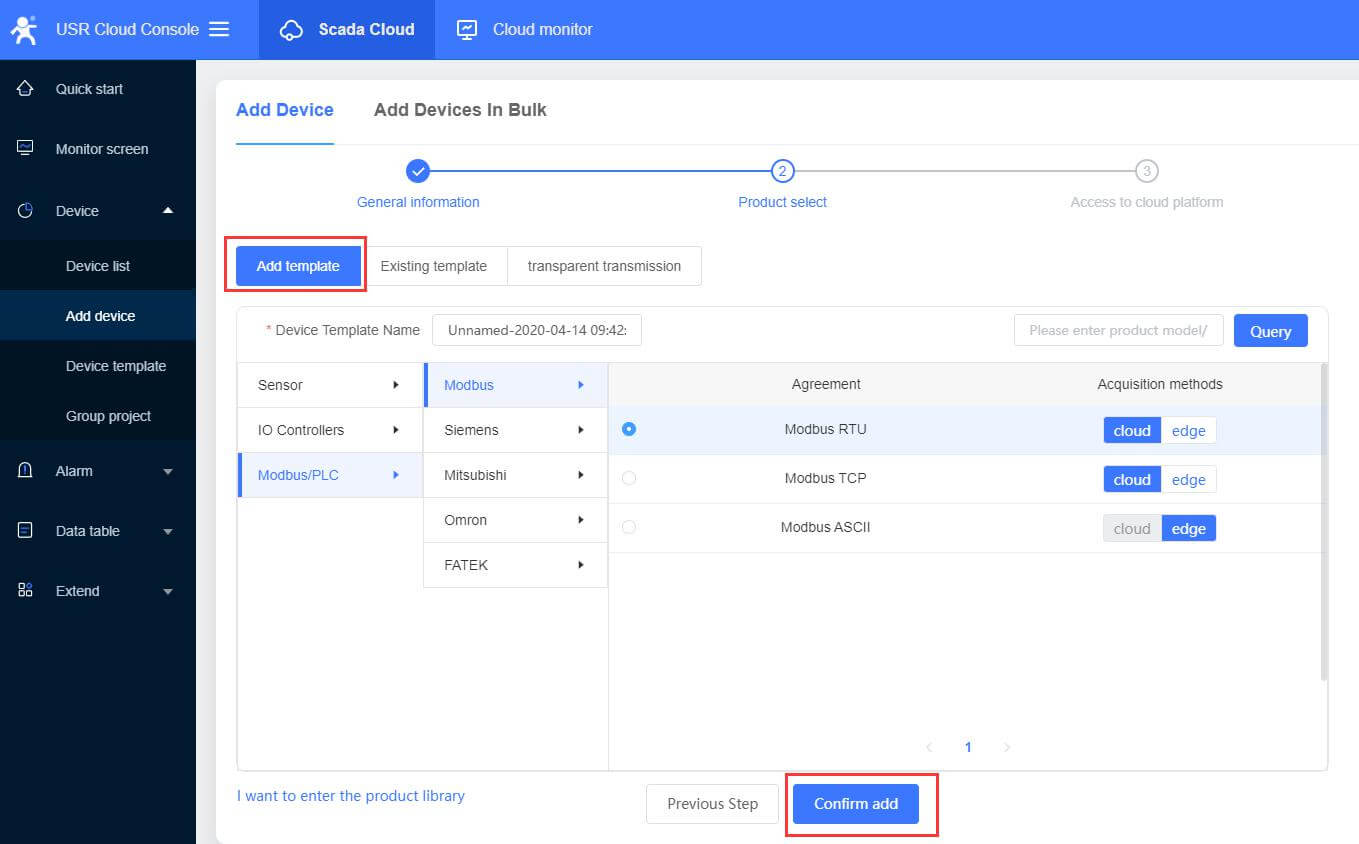
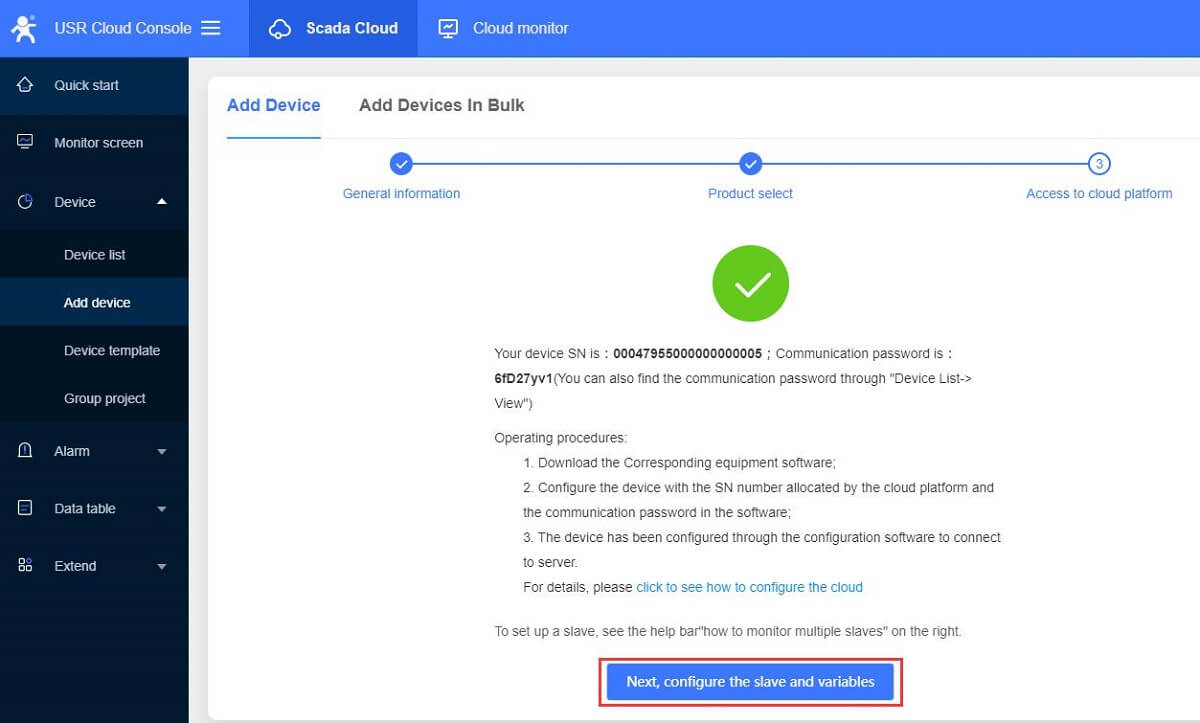
3. Configure the slave and variables.
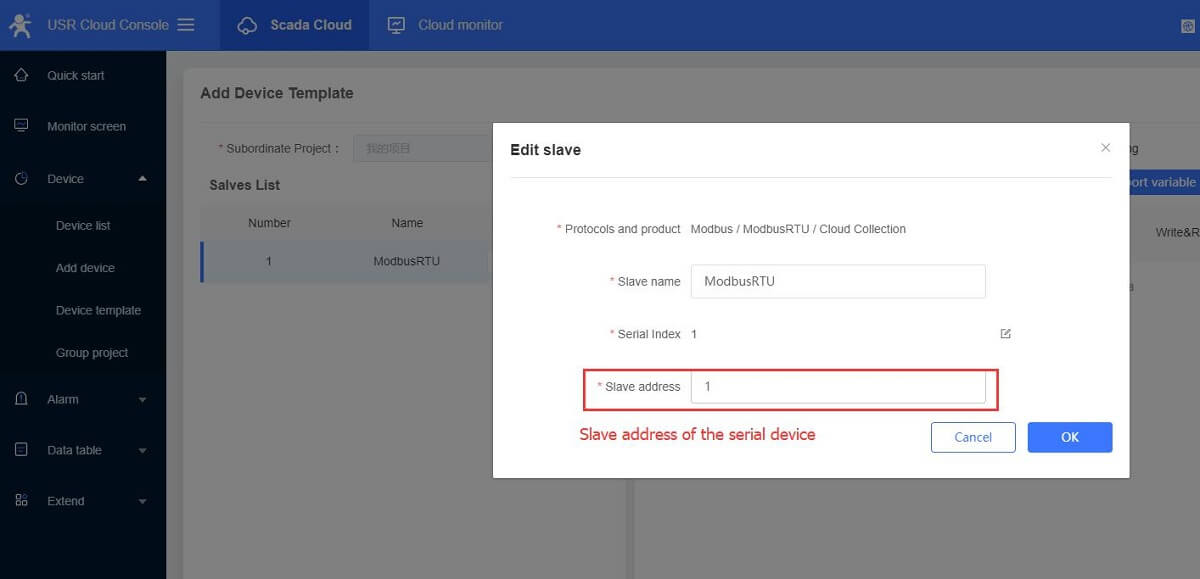
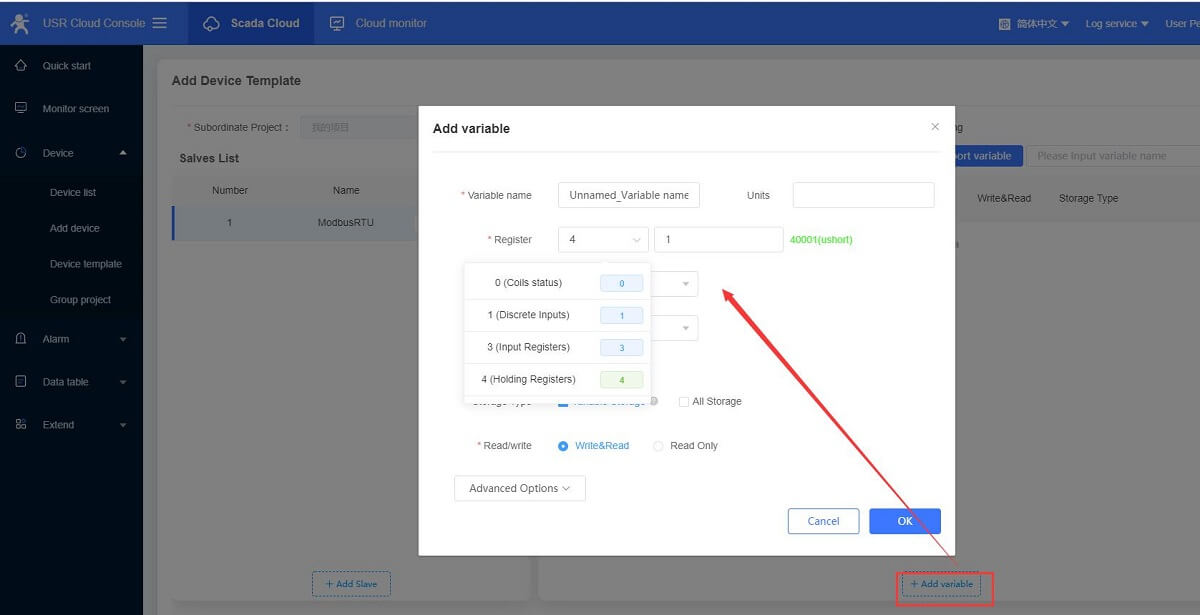
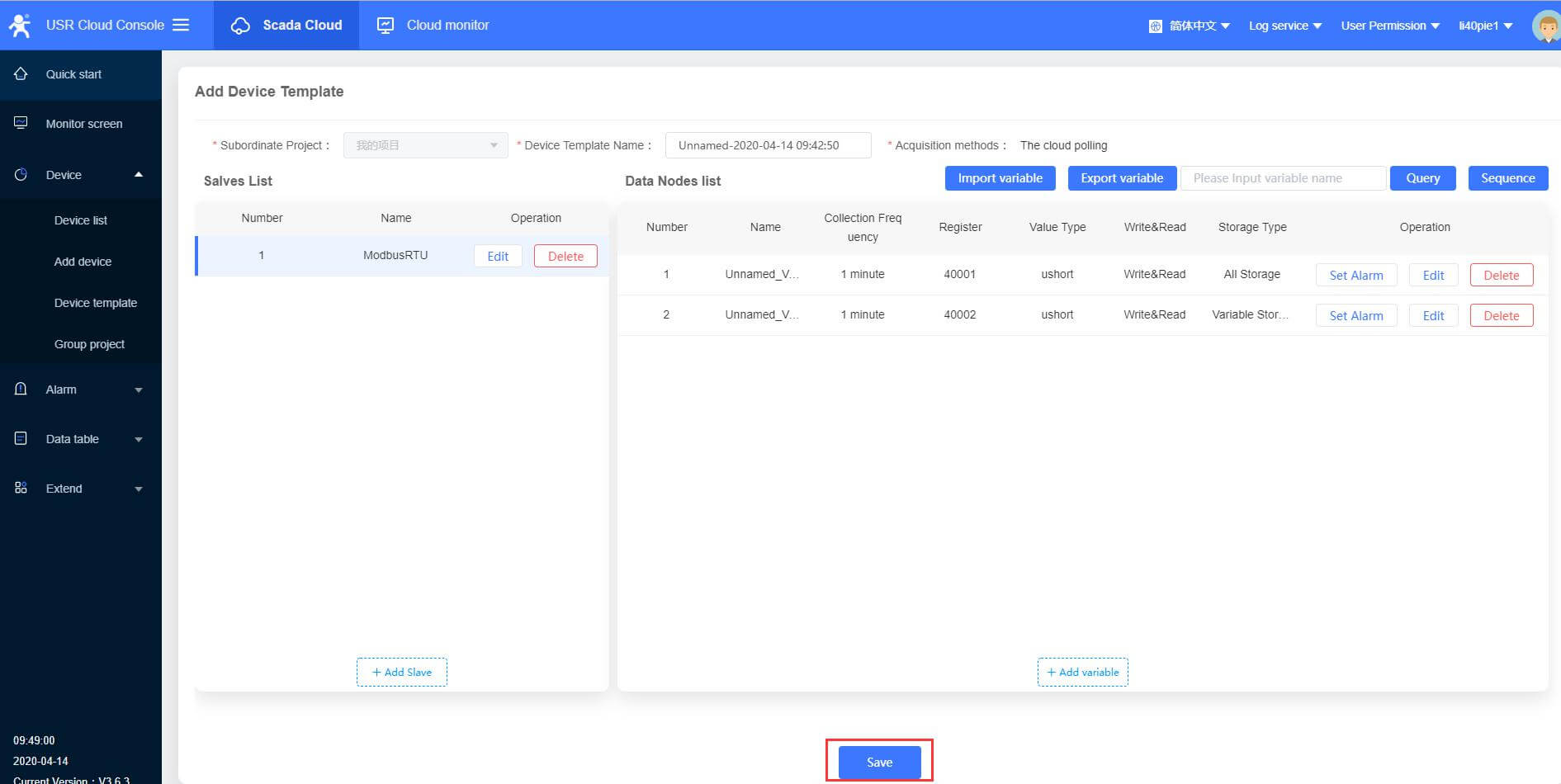
Modbus protocol introduction:
Slave name: Custom name, you can fill in the serial device name
Slave address: Fill in the serial device address
Variable name: Custom name, such as temperature, humidity, DI1, DO2
Register: It is the same as the register of the configuration software. Fill in the decimal register address.
Function code 03H or 06H, starting address 0000H, register is 4 and address filling 1;
Function code 04H, starting address 000AH, register is 3, address filling 11;
Function code 01H or 05H, starting address 0002H, register is 0 and address is 3;
If the function code is 02H and the start address is 0003H, the register is 1, and the address is filled with 4.
Data format: Select the format based on the size of the numeric range and the numeric type.
Collection frequency: Select the collection frequency or choose to report actively.
Storage type: Variable storage or All storage.
4. After the cloud platform configuration is complete, configure the W610 parameters. W610 works in AP mode by default, so we can connect the computer to the W610's WiFi. Then enter 10.10.100.254 in the browser to enter W610’s web page, username and password both are “admin”.
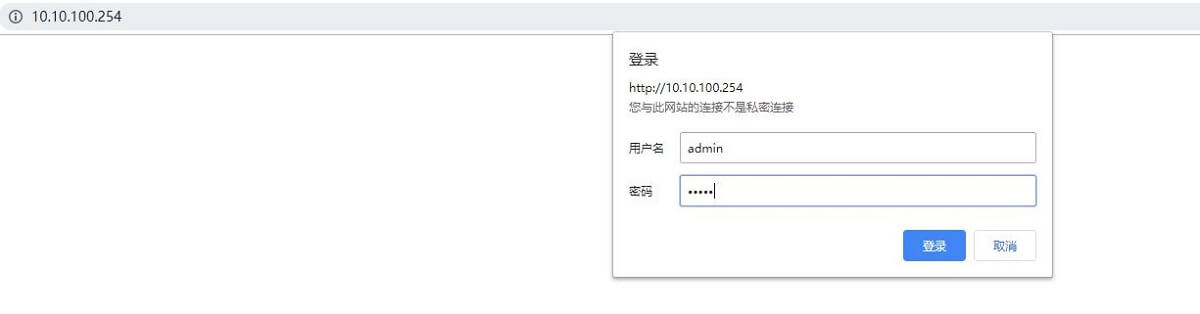
5. Set W610 to STA mode. Connect to a router with internet access.

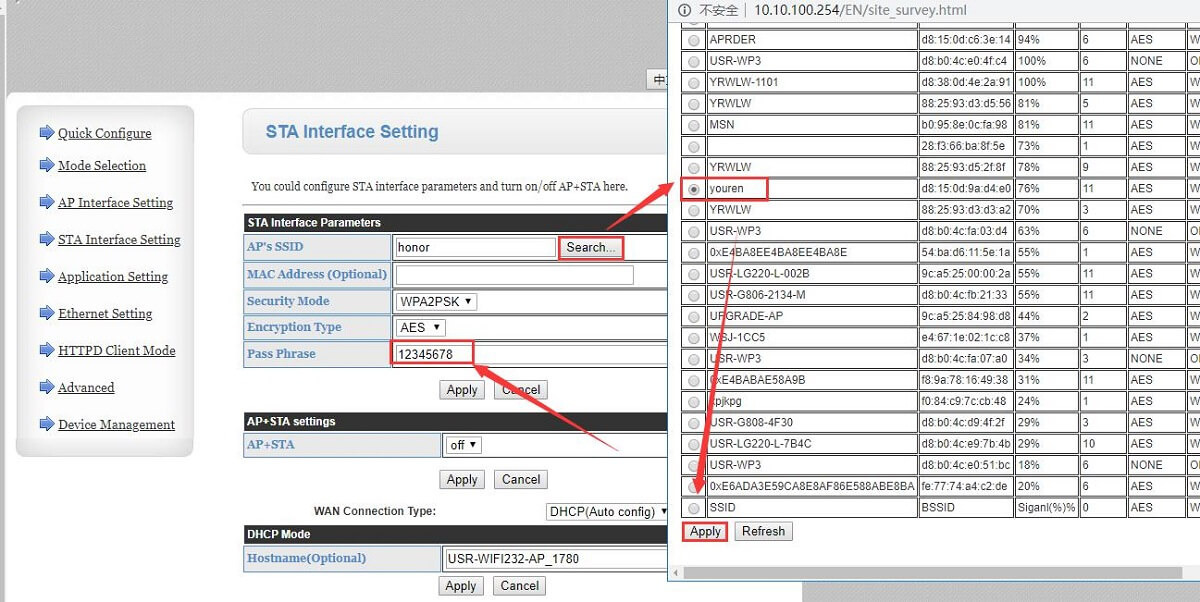
6. Set the serial parameters of W610 and the serial device to be consistent. Fill in the ID and password generated by USR Cloud.
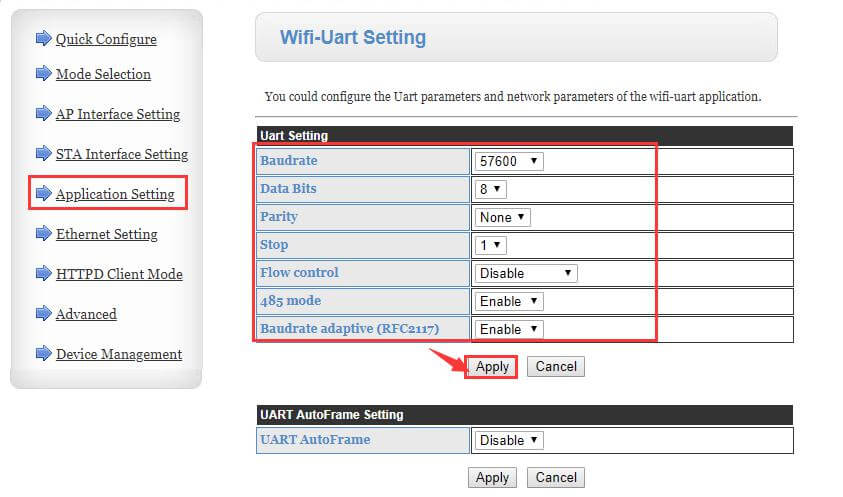
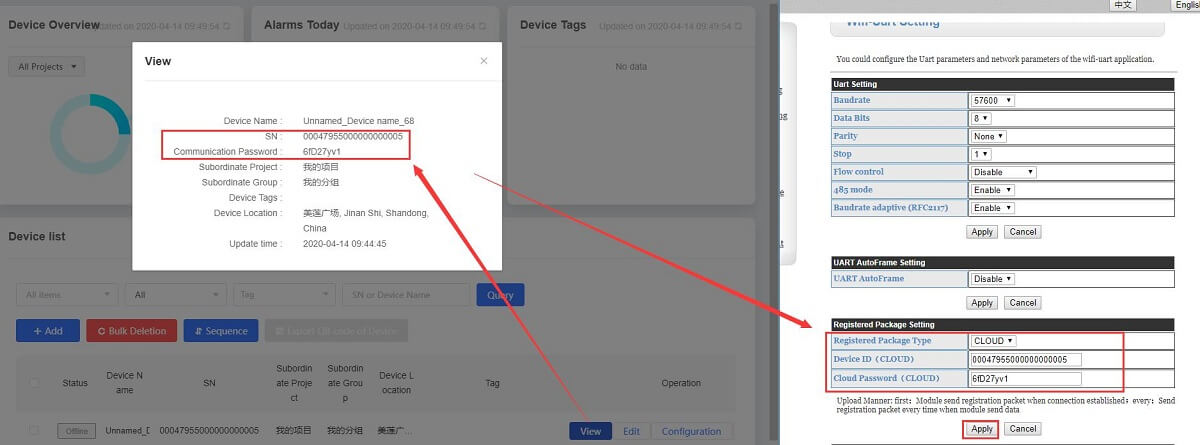
7. Set the work mode to TCP Client, target IP address and port are: tcp.mp.usriot.com, 15000. After setting all parameters, restart the device.
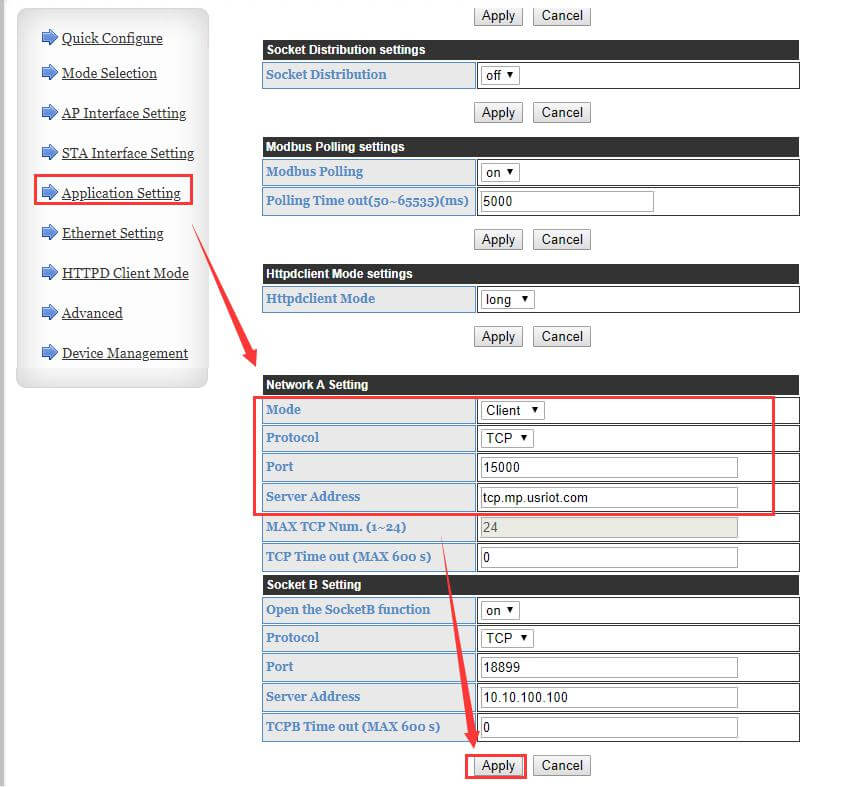
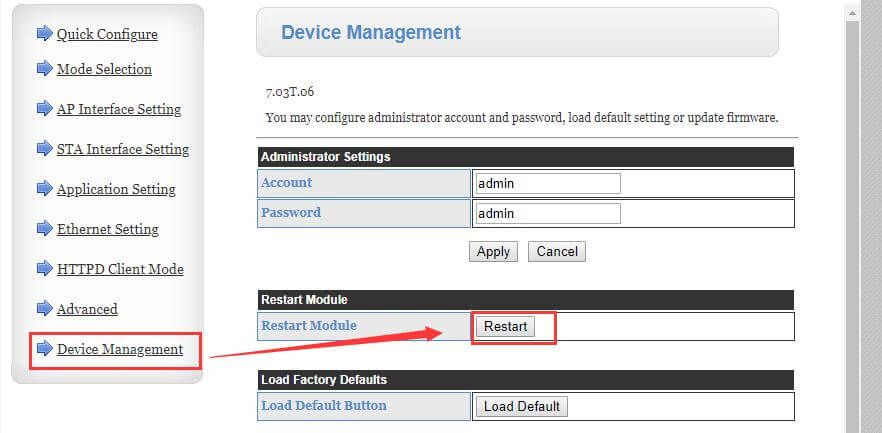
8. After the device restarts, will be online in USR Cloud.
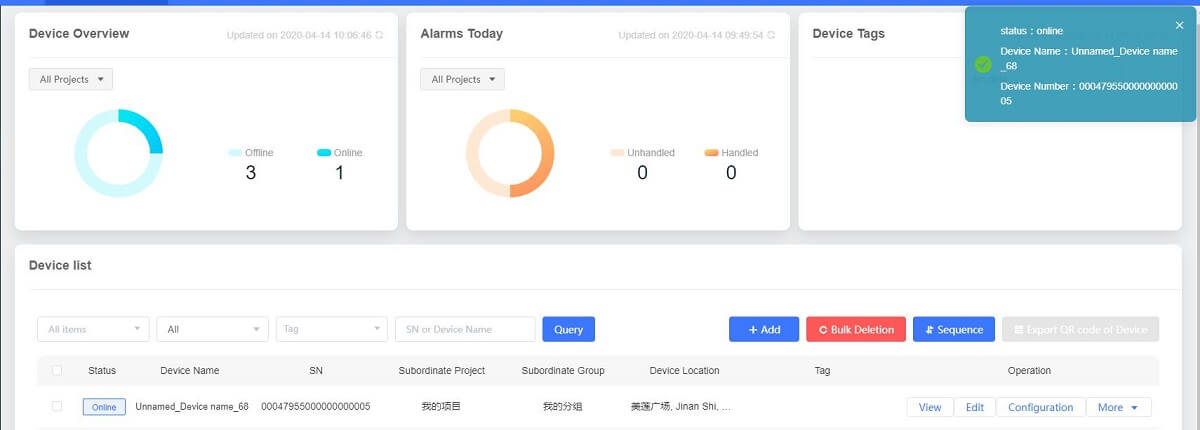
9. In this document, I connect the serial port of the W610 to a computer through a serial port to USB cable for local testing.
I used a MODBUS Slave software to simulate sending data from the serial port.
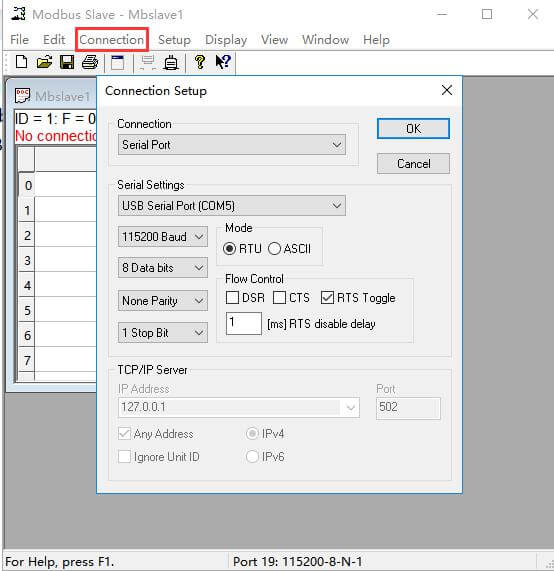
10. When data is sent from the serial port of the device, we can see the data display in the cloud.