Overview
This manual introduces the https Client mode of high-performance WiFi product ( WiFi modules: A2, B2, D2 and serial to WIFI converters USR-W630, USR-W610, USR-W600, etc).
https Client mode: After enabling this function, user can send data or get data from https server. When using this function, user just needs to set related configuration by AT command or Web Server and module will package serial data into https protocol data packet then transmit them to https server.
1.Configuration
In this manual, we take USR-WIFI232-602 V2 as example to test.
Step 1: Enter Web Server. 602 V2 is in default settings(AP mode and IP address is 10.10.100.254), so we can connect PC to 602 V2 by WiFi connection then enter Web Server through 10.10.100.254 with username/password both are admin. (If user wants to configure module by AT command, user should connect PC to 602 by serial cable and refer to https://www.usriot.com/enter-serial-command-mode/ to enter AT command mode and send AT commands)
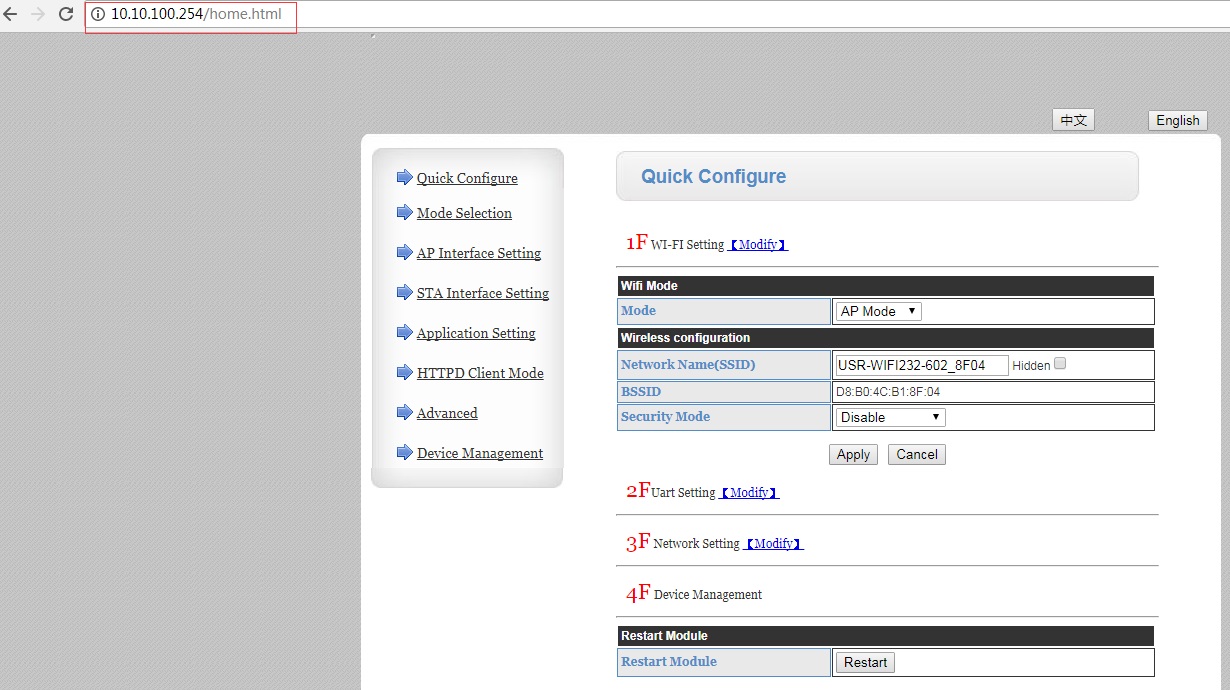
Step 2: Change module to STA mode and https Client mode.
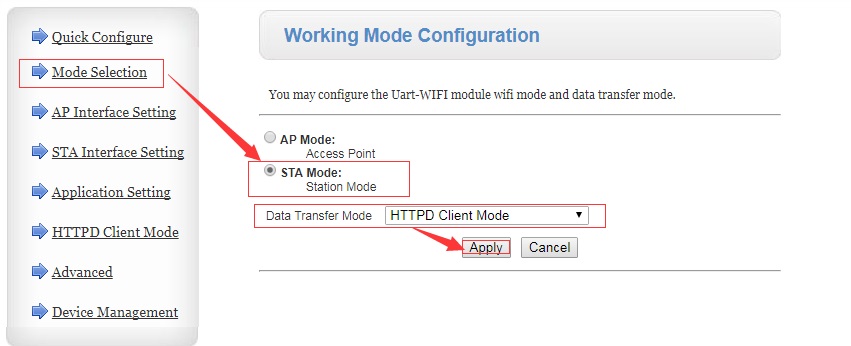
By AT command: AT+WMODE=STA, AT+ TMODE=httpsdclient
Step 3: Configure STA interface setting.
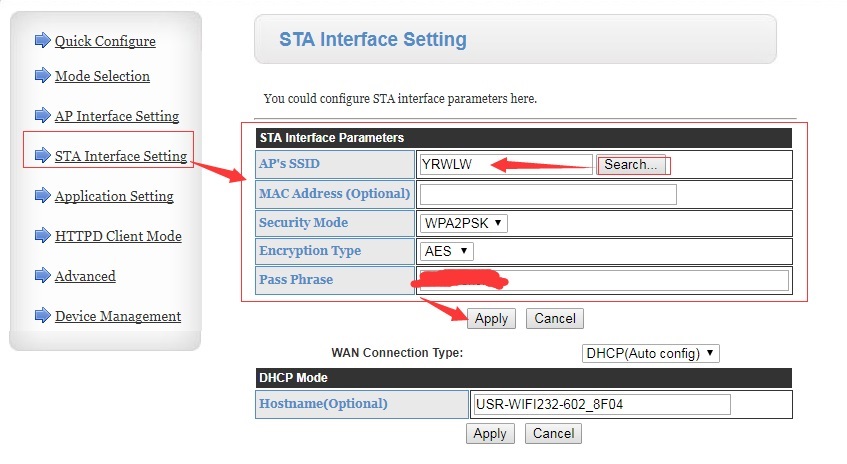
By AT command: AT+WSSSID=AP’s SSID, AT+WSKEY=WPA2PSK,AES,AP’s password
Step 4: Configure https Client mode parameters. (We take our server test.usr.cn as example)
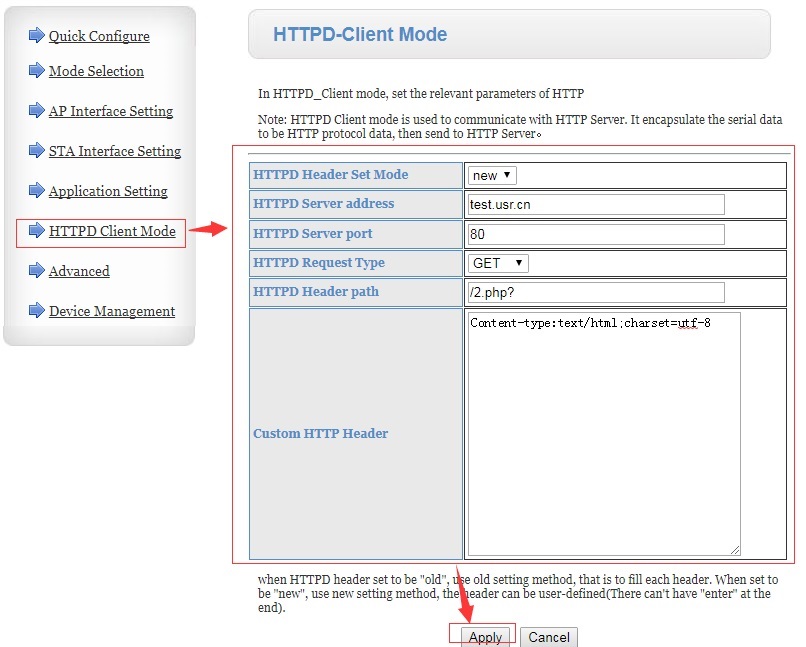
By AT command: AT+ HTPMODE=new, AT+ HTPSV=test.usr.cn,80, AT+ HTPTP=GET, AT+ HTPURL=/2.php?, AT+ HTPHEAD=Content-type:text/html:charset=utf-8
Step 5: Reset the module.
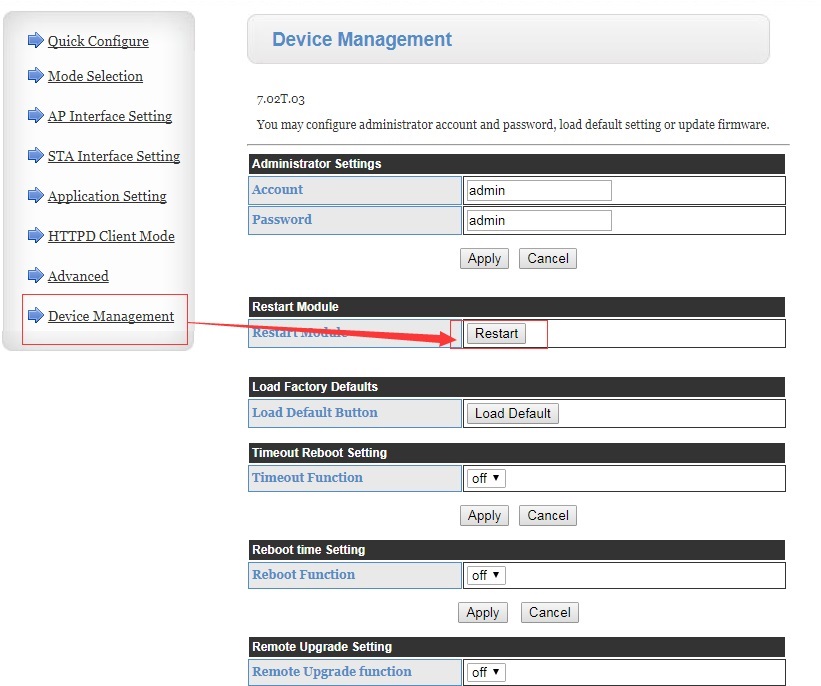
By AT command: AT+Z











