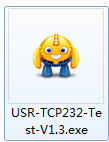Overview
User can realize transparent transmission between two USR Serial to Ethernet Converters/Serial Device Servers(one works in TCP Server mode and another works in TCP Client mode). Application diagram as follow:

Figure 1 Data transmission
1.Configuration
Take M0 series Serial to Ethernet Converters/Serial Device Servers as example(one is USR-TCP232-302 and another is USR-TCP232-304) to test.
Step 1: Hardware connection
Connect 302 and 304 in same network by LAN interface and also connect 302 and 304 to PC through serial port interface which can run USR USR-TCP232-Test-V1.3.exe to test data transmission. User can download USR-TCP232-Test-V1.3 from https://www.usriot.com/usr-tcp-test-testing-software/
Step 2: Search modules in LAN and configure IP address.
User can run the setup software for M0 series and search the modules in LAN.(PC which run the setup software needs in same network segment as router, too.). User can download M0 series setup software from https://www.usriot.com/usr-m0-setup-software/.
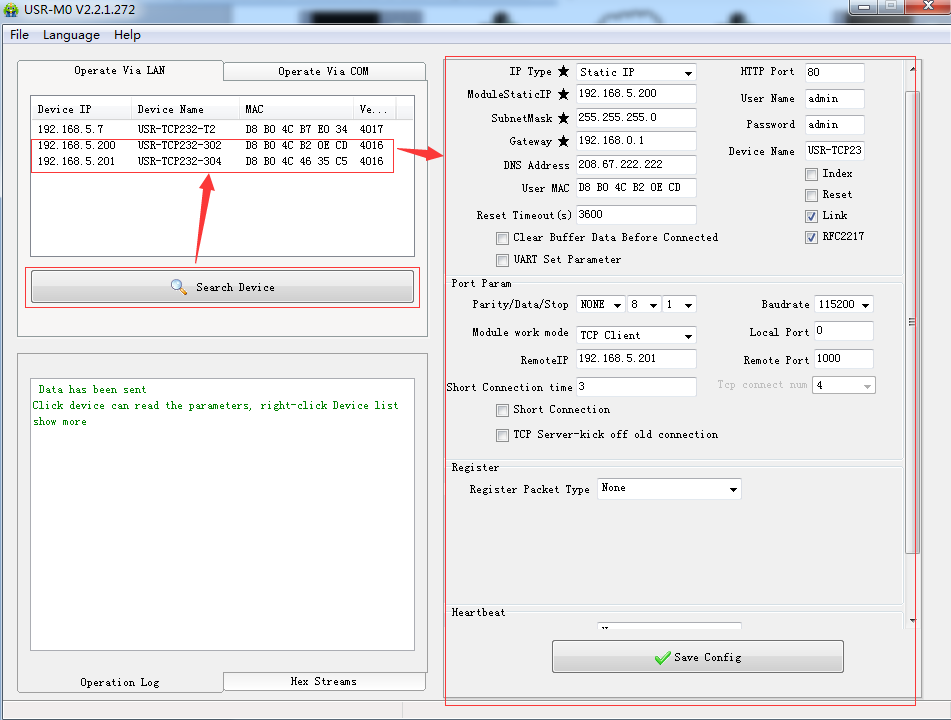
Figure 2 Search module
After searching successfully, 302 and 304 IP address should be changed to in same network segment with router which 302 and 304 connect to(In our test, router gateway is 192.168.5.1,so 302 IP address is changed to 192.168.5.200 and 304 IP address is changed to 192.168.5.201).
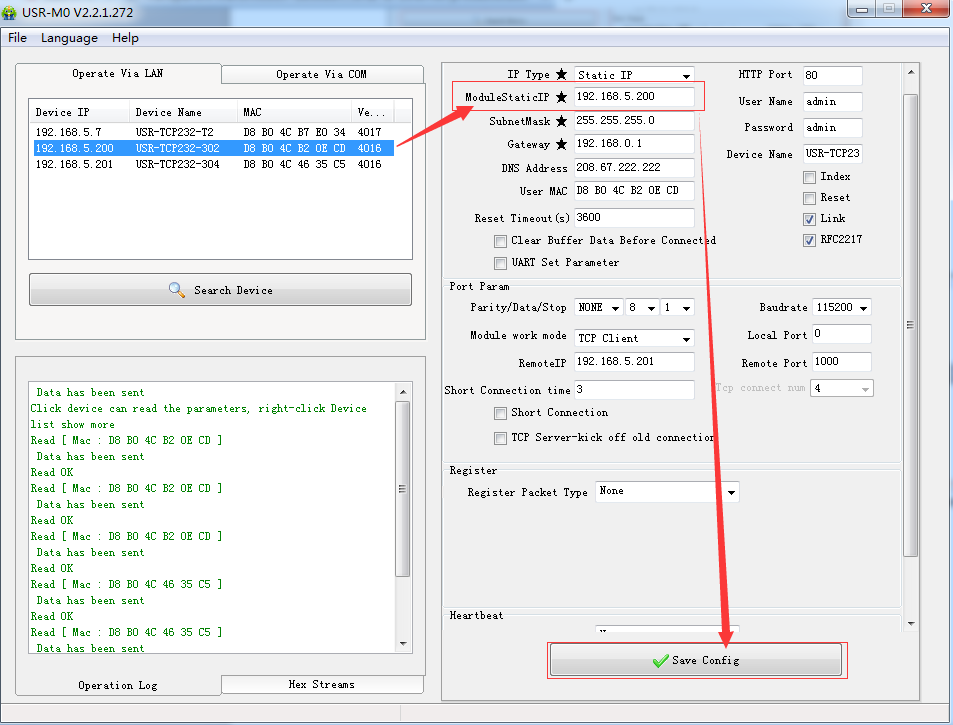
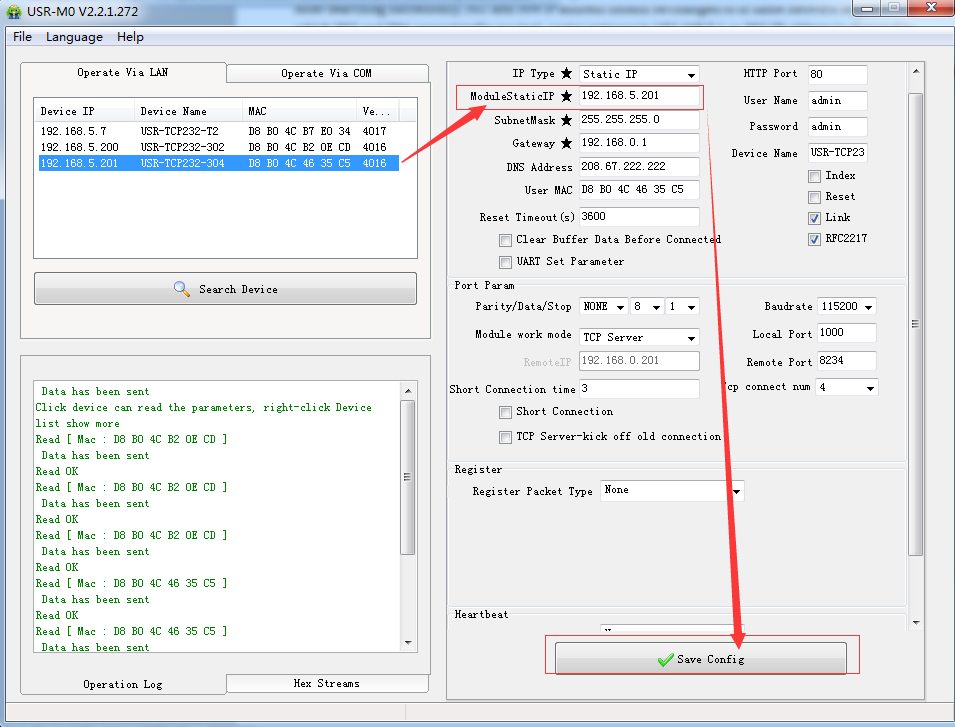
Figure 3 Configure IP address
Step 3: Change work mode and configure related parameters.(User can do this step by Web Server or setup software, we take Web Server as example in our test).
User can enter Web Server by modules’ IP(Must ensure modules’ IP have been changed to in same network segment as router).
Configure 304 as TCP server as follow:
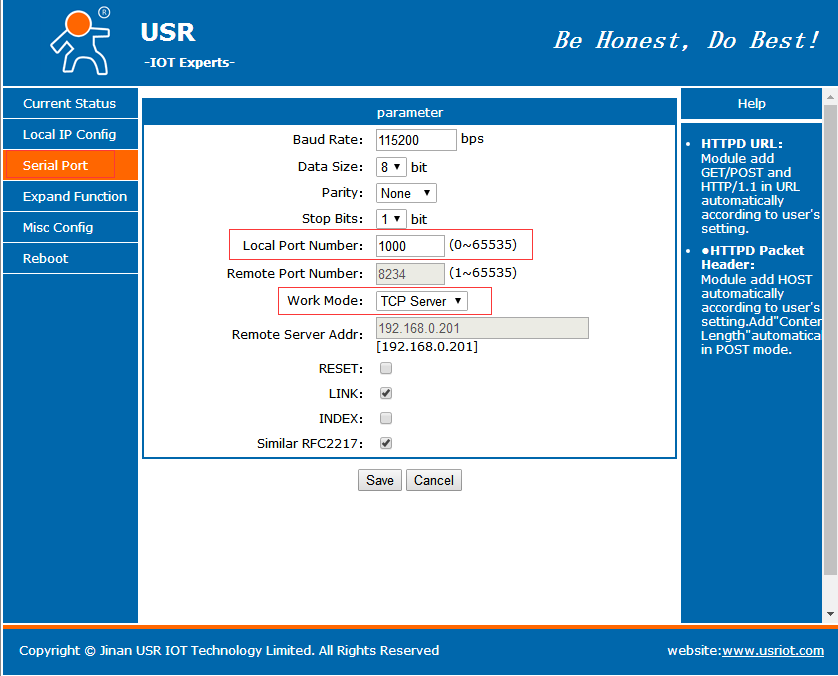
Figure 4 Configure TCP Server module
Note: When configure module in TCP Server, user just needs to select ‘TCP Server’ in ‘Work Mode’ and configure ‘Local Port Number’(I configure 1000 here).
Configure 302 as TCP Client as follow:
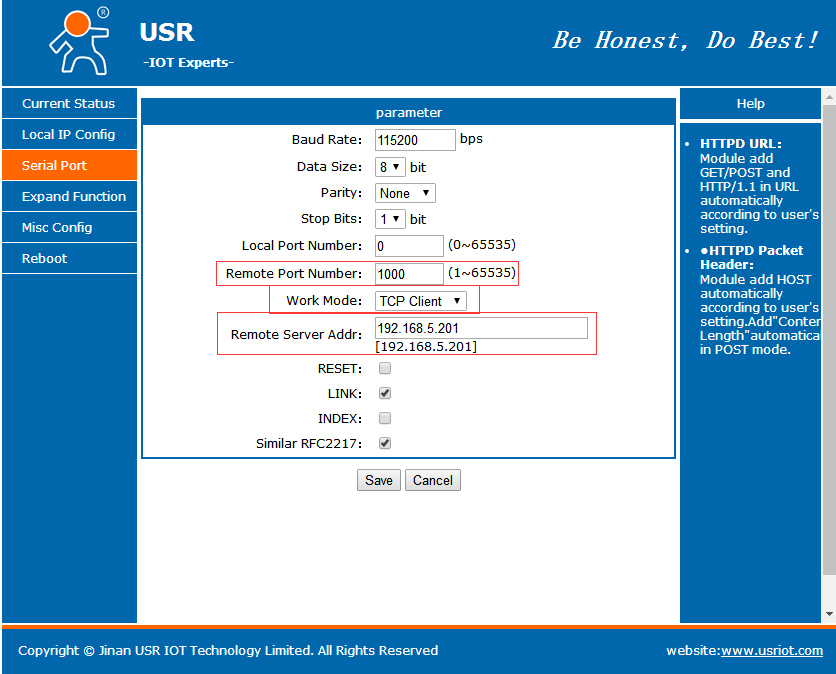
Figure 5 Configure TCP Client module
Note: When configure module in TCP Client, user just needs to select ‘TCP Client’ in ‘Work Mode’ and configure ‘Remote Port Number’/’Remote Server Addr’. And ‘Remote Port Number’/’Remote Server Addr’ must same as TCP server local port number/local IP address(1000/192.168.5.201 here).
After configuring and saving, user should reset modules to make parameters take effect.
2.Data transmission
After configuring successfully, user can run the USR-TCP232-Test-V1.3.exe to test data transmission.
Figure 6 USR-TCP232-TEST-V1.3.exe
After step 1, we have connected 302 and 304 to PC through serial port interface. Then running the software above and choosing the correct COM port which connected to 302 and 304. After opening COM successfully, data transmission can be realized as follow:
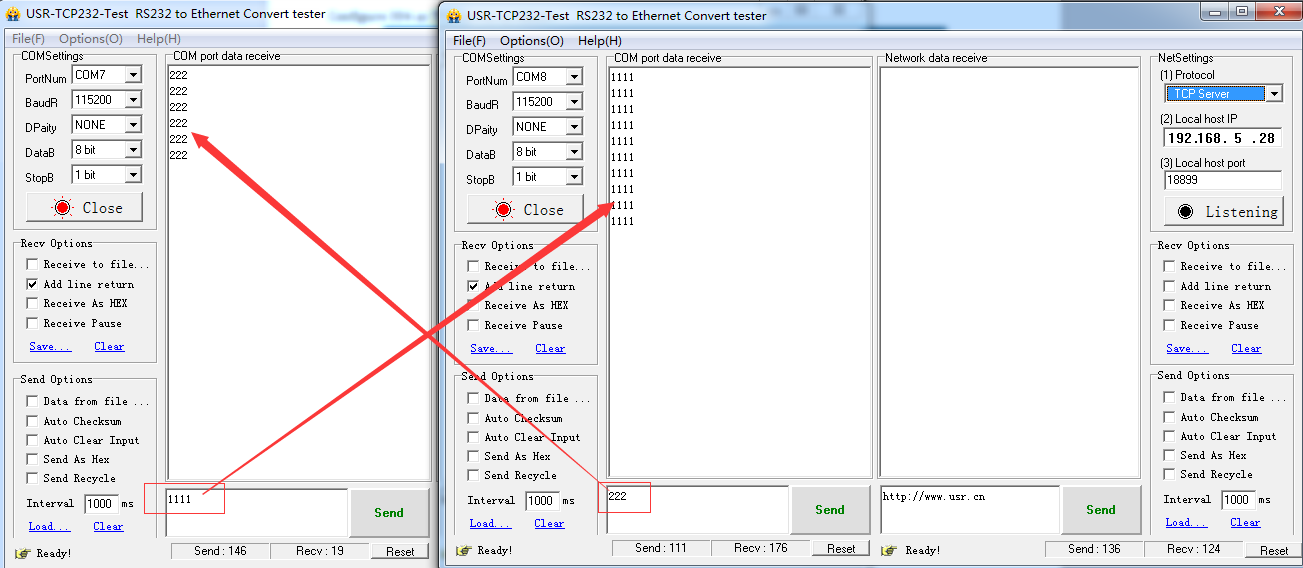
Figure 7 Data transmission