Overview
This manual is the RF test manual of WiFi Module USR-WIFI232-B2, which includes the test preparation and test procedure.
1.Test preparation
1.1.Hardware connection
Hardware connection diagram as follow:
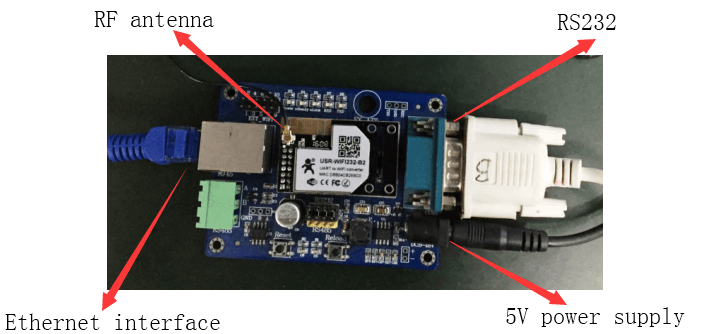
Connect RF antenna and 5V power adapter to module. Connect B2’s RS232 interface and Ethernet interface to PC directly.
1.2.Software
- WinPcap.exe
- QATool_Dbg.exe
- Serial port software(Such as USR-WIFI232-Setup.exe to send AT commands)
2.Test procedure
Step 1: Install WinPcap.exe on PC firstly.
Step 2: Complete hardware connection in 1.1.Hardware connection and run the serial port software USR-WIFI232-Setup.exe.
Step 3: Enter AT command mode and send following AT commands.
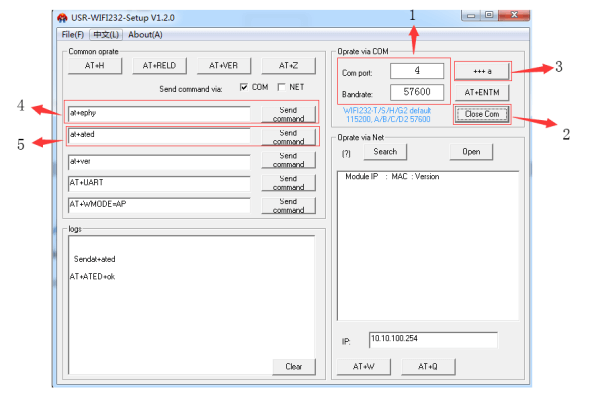
- correct Com port and baud rate.(Default baud rate of B2 is 57600)
2.Click ‘Open Com’ to open Com port and software displays ‘Close Com’ means opening Com port successfully.
3.Click ‘+++a’ to enter AT command mode. Left bottom part of software- ’logs’ returns ‘a+ok’ means module entering AT command mode.
4.Send command ‘AT+EPHY’. Left bottom part of software- ’logs’ returns ‘AT+EPHY+OK’ means ‘AT+EPHY’ command configuring module successfully.
5.Send command ‘AT+ATED’. Left bottom part of software- ’logs’ returns ‘AT+ATED+OK’ means ‘AT+ATED’ command configuring module successfully.
Now Ethernet interface of PC will display establishing connection successfully.
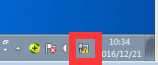
Step 4: Run software QATool_Dbg.exe and finish following steps to enter software parameters interface.
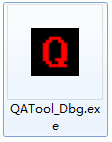
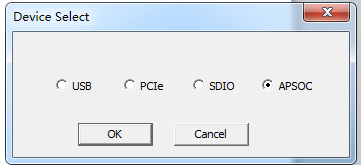

 Choose ‘APSOC’ and click ‘OK’.
Choose ‘APSOC’ and click ‘OK’.
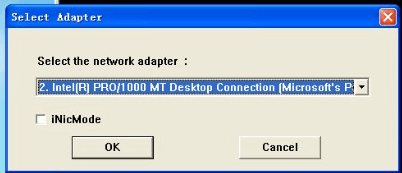

 Choose correct network adapter and click ‘OK’.
Choose correct network adapter and click ‘OK’.
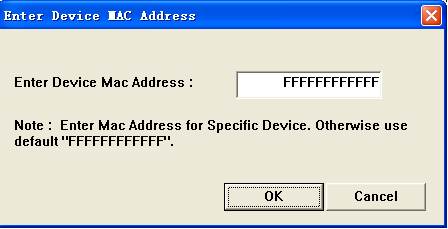
Click ‘OK’ to continue.
Step 5: Enter following software interface and configure related parameters.
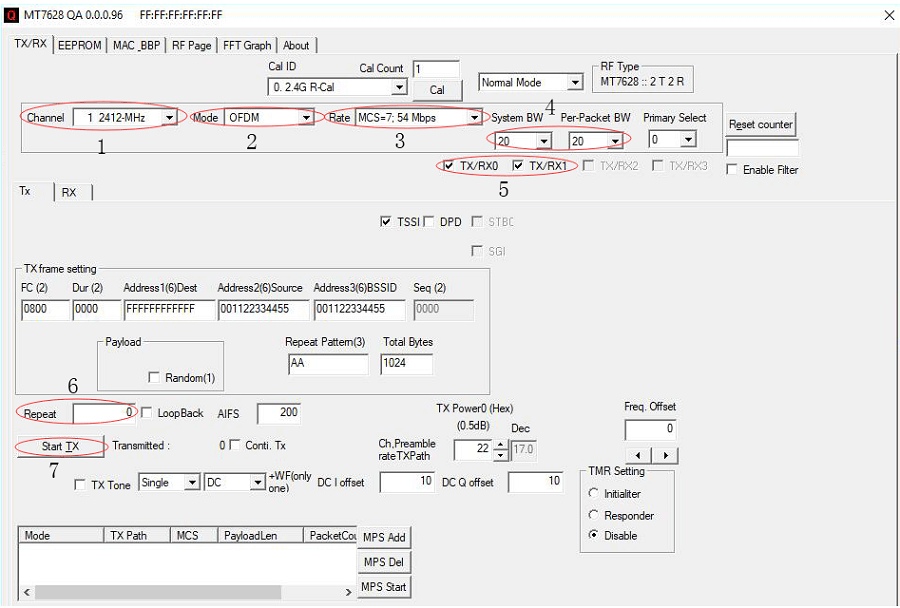
 1.Channel: Choose 2412MHz.
1.Channel: Choose 2412MHz.
2.Mode: 11b/g/n option.
3.Rate: Rate level option.
4.Bandwidth option.
5.Choose TX0/RX0.
6.Repeat: Modify to 0.
7.Click ‘Start TX’ button to start RF test.











