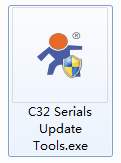Overview
This manual introduces the method to upgrade WiFi Module-USR-C322 Web Server.
1.Upgrade preparation
1.1.Generate Web Server file
Step 1: Modify Web Server source code and copy the Web Server source code into file path: USR_WEB_BIN->data as follow:
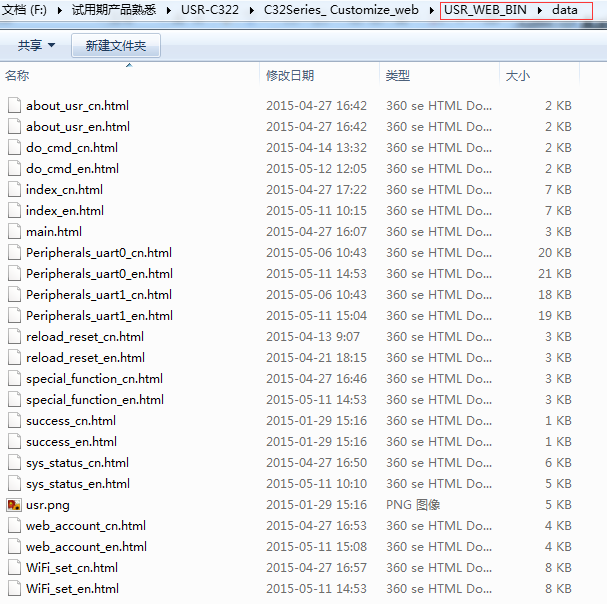
Step 2: Run software USR_WEB_Tools.exe and it will package Web Server source code which named usr_web.bin into file path USR_WEB_BIN->out.

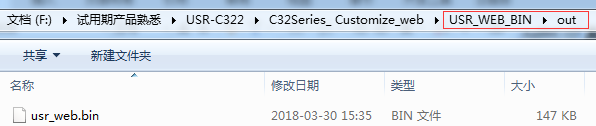
Step 3: Copy the Web Server file usr_web.bin into htdocs->www as follow:

1.2.Connection
Before upgrading Web Server, user must close Windows firewall, anti-virus program and any other software which may disturb upgrade process.
When user starts upgrading Web Server, user should power the C322 and connect PC to C322 in same LAN(Connect PC to C322 directly if C322 works in AP mode or connect PC to same router as C322 if C322 works in STA mode). During upgrade process, user also needs to keep powering the module and WiFi connection with C322.
2.Upgrade procedure
After upgrade preparation, user should run the software C32 Serials Update Tools.exe to upgrade Web Server as follow:
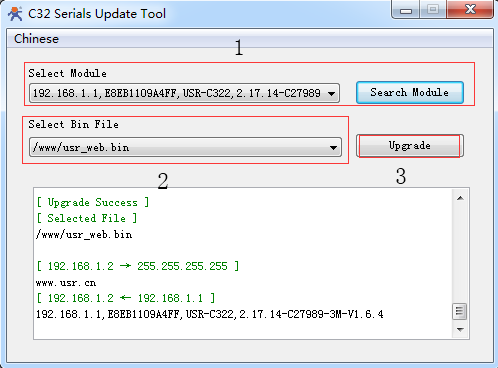
- Click ‘Search Module’ and choose C322 which needs to upgrade Web Server.
Note: To be searched by PC, C322 must in same LAN as PC and C322 should has: search port: 48899; search keyword: www.usr.cn.
2.Select Web Server file.
3.Click ‘Upgrade’.
After software returning ‘+OK’ which means upgrading Web Server successfully, user should reset module to default settings and restart module.