How to Test WIFI Module USR-WIFI232-T?
1.Hardware connect
In order to test WIFI module USR-WIFI232-T, we need to connect wifi module RS232 to PC and also WIFI to PC.
In order to test the communication between serial and WIFI network, we need to connect the serial port to PC, and also connect WIFI networks to PC. Due to the special need both WIFI and serial, we use PC which adds USB WIFI network card such as the following picture.
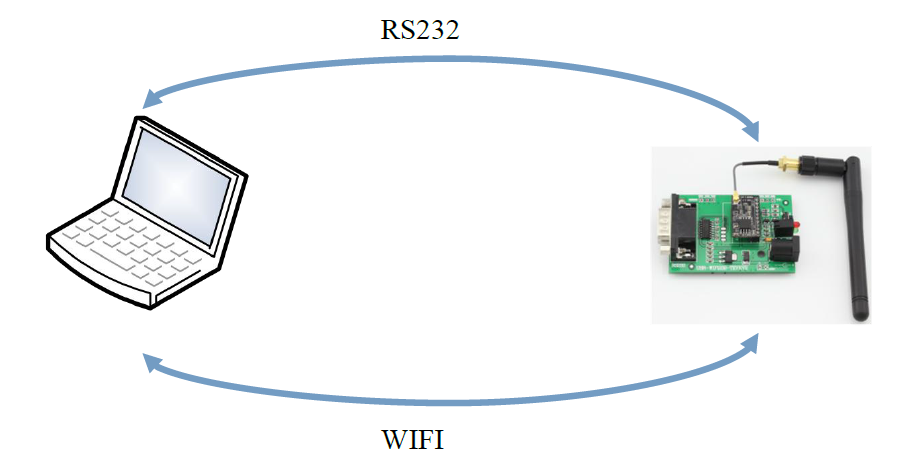
Figure 1 hardware connection diagram
About the serial connection, because the module RS232 is 3.3V TTL level, the computer can not connect to the module directly, the user needs to have a TTL to RS231 adapter cable and then connect to the computer. In order to facilitate the test, we provide USR-WIFI232-T evaluation board for the user to choose.
2.Network connection
The following is the USR-WIFI232-T module example, except SSID, other modules are the same to USR-WIFI232-T. Open Wifi, search network, as shown in below, USR-WIFI232-T is the default network name(SSID)of the module.
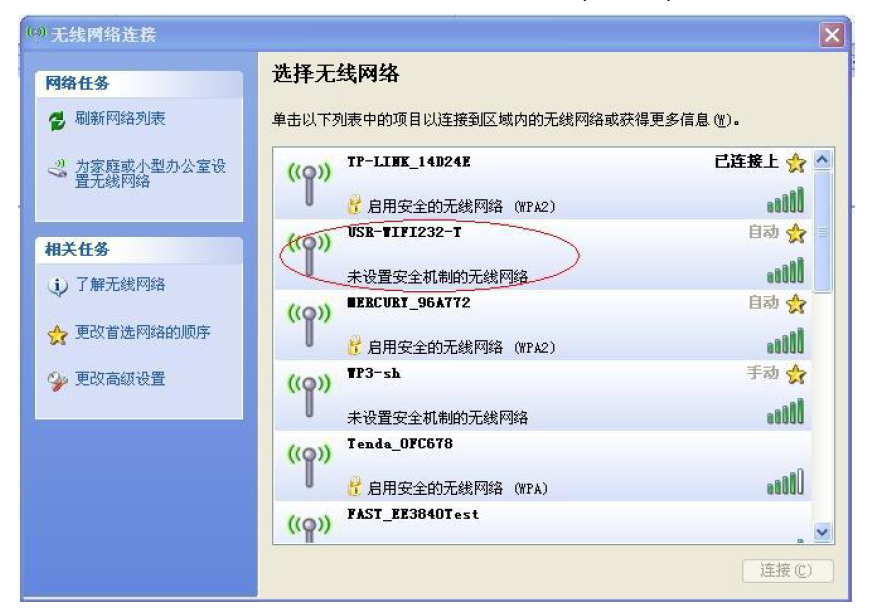
Figure 2 Search WIFI network
Join the network, choose to automatically obtain IP. WIFI module supports DHCP Server feature and is enabled by default.
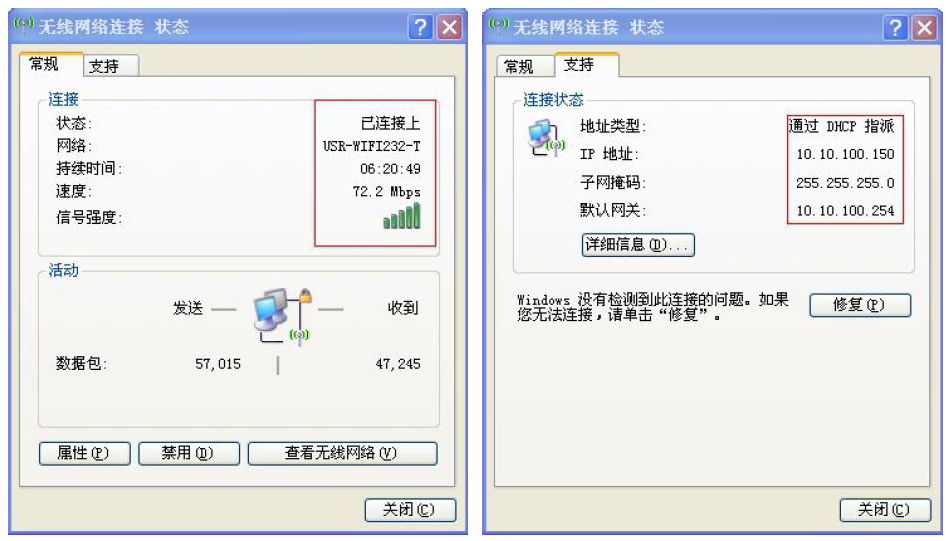
Figure 3 WIFI connection succeed
Now, nlink led to USR-WIFI232-T evaluation board is lighting.











