Serial device server USR-TCP232-410S--USR-cloud--USR-TCP232-410S--Serial device
USR-M4 setup software download address:
https://www.pusr.com/support/downloads/usr-m4-setup-software-v234102.html
USR-TCP232-Test software download address:
https://www.pusr.com/support/downloads/usr-tcp-test-testing-software.html
1. USR Cloud: mp.usriot.com. If you are using this platform for the first time, please register for an account on this interface.
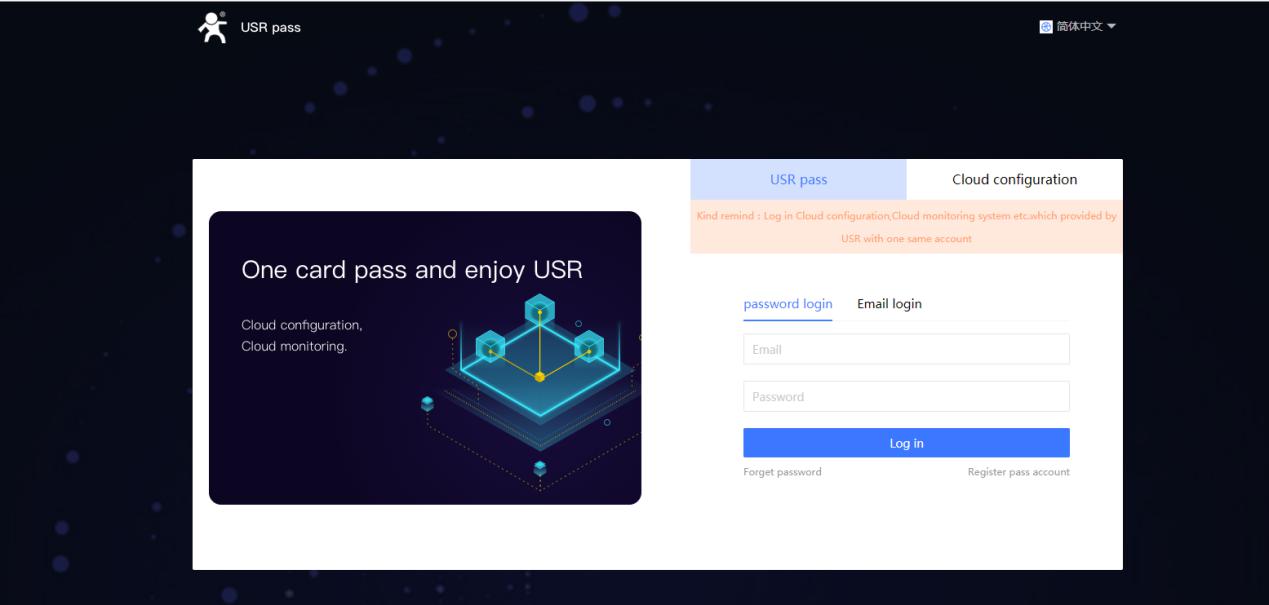
2. First we need to add the serial device server 410S in USR Cloud. The serial device server needs to be added by Device ID and password. Then click the Next step.
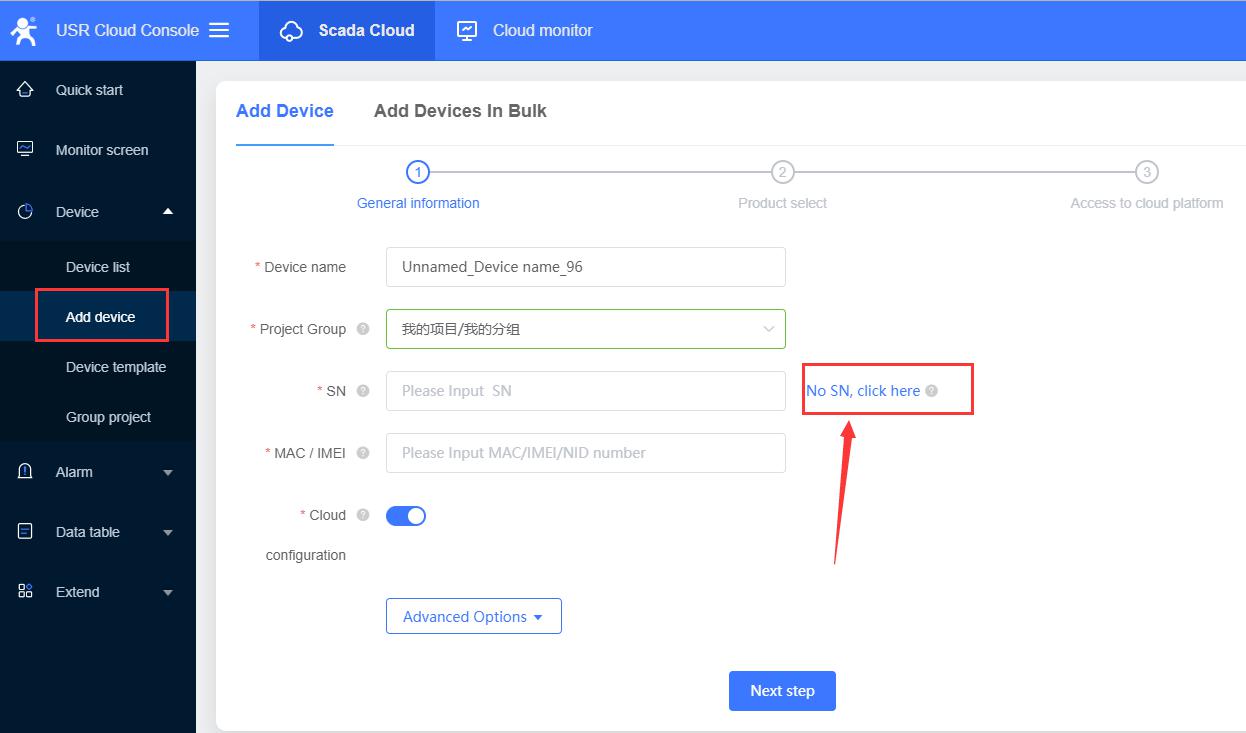
3. Select Transparent transmission. Confirm add.
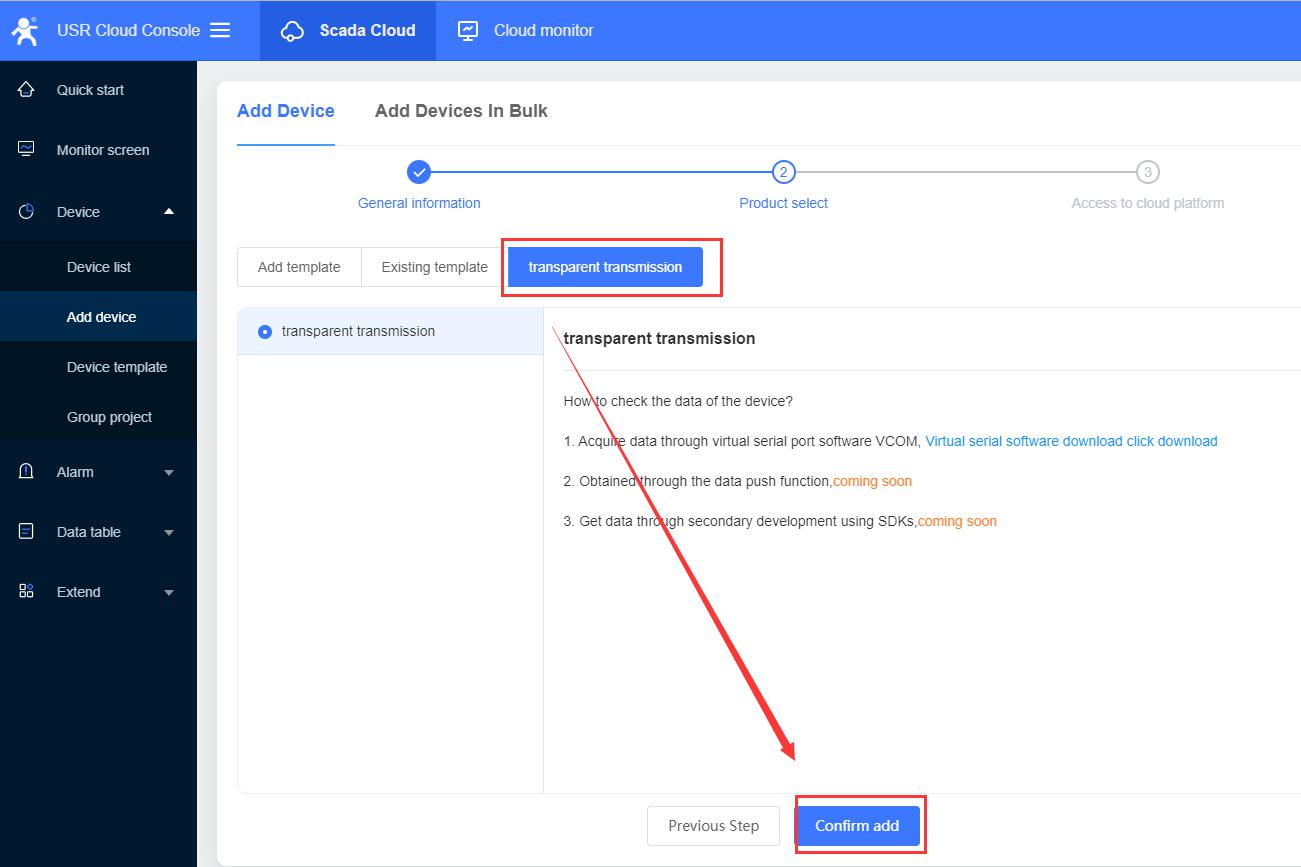
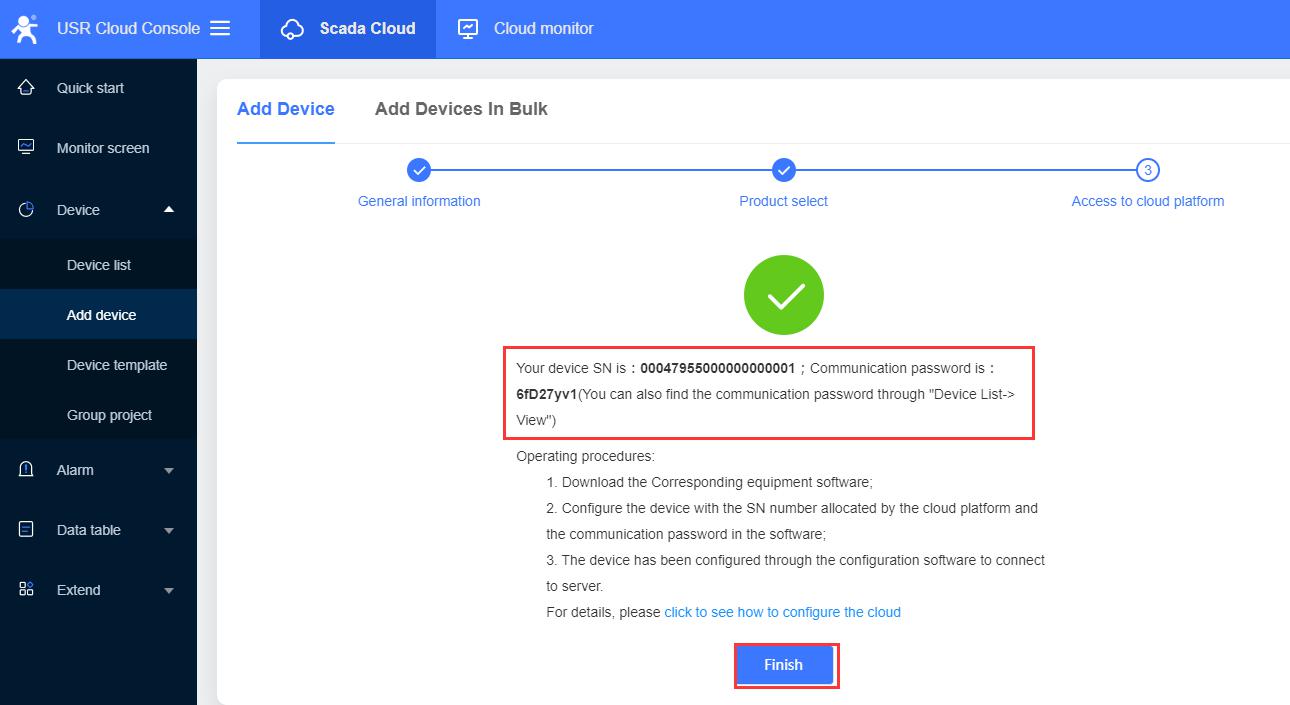
4. After added serial device server, the generated device ID and password need to be filled in the 410S. The 410S defaults to a static IP address. First we need to set the 410S to DHCP mode and connect to a router or switch through a network cable.
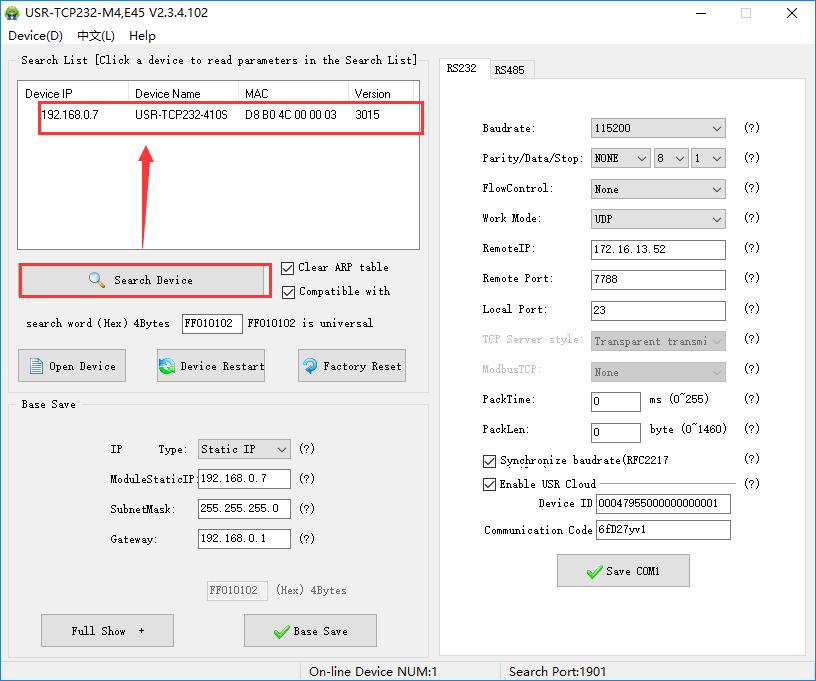
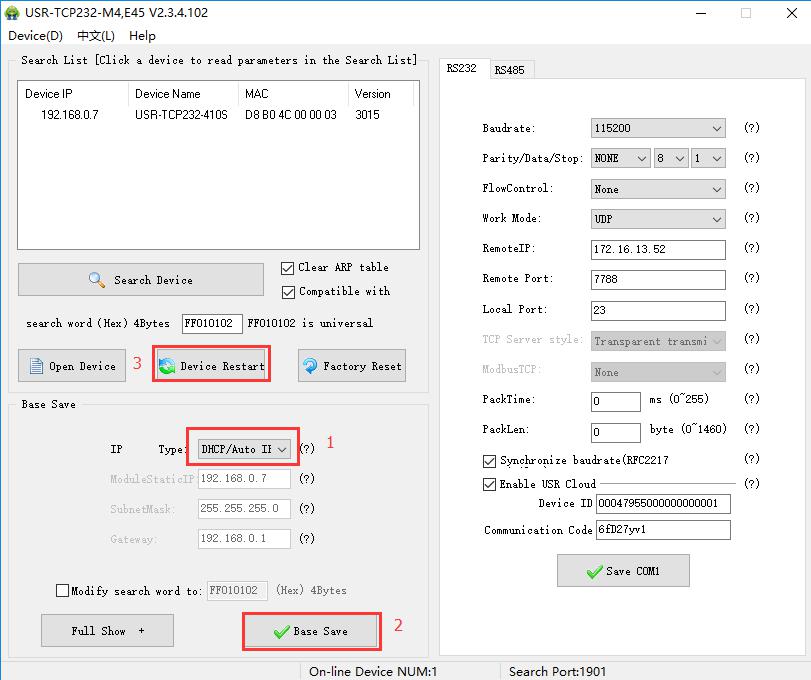
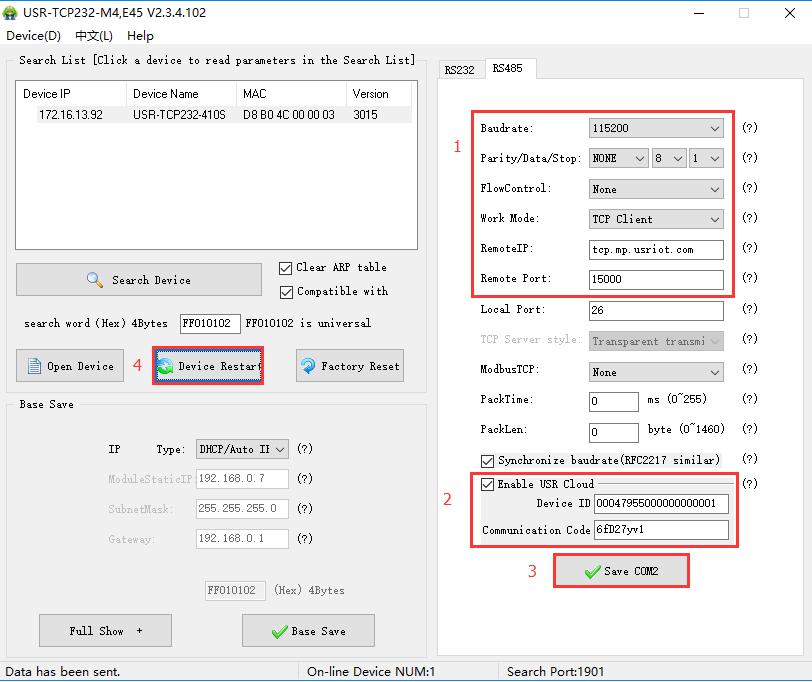
5. After the device restart is complete, we can see that the device is online in the cloud platform.

6. We can then use the same methods to add a second device.
7. Then add one-to-one transparent transmission groups.
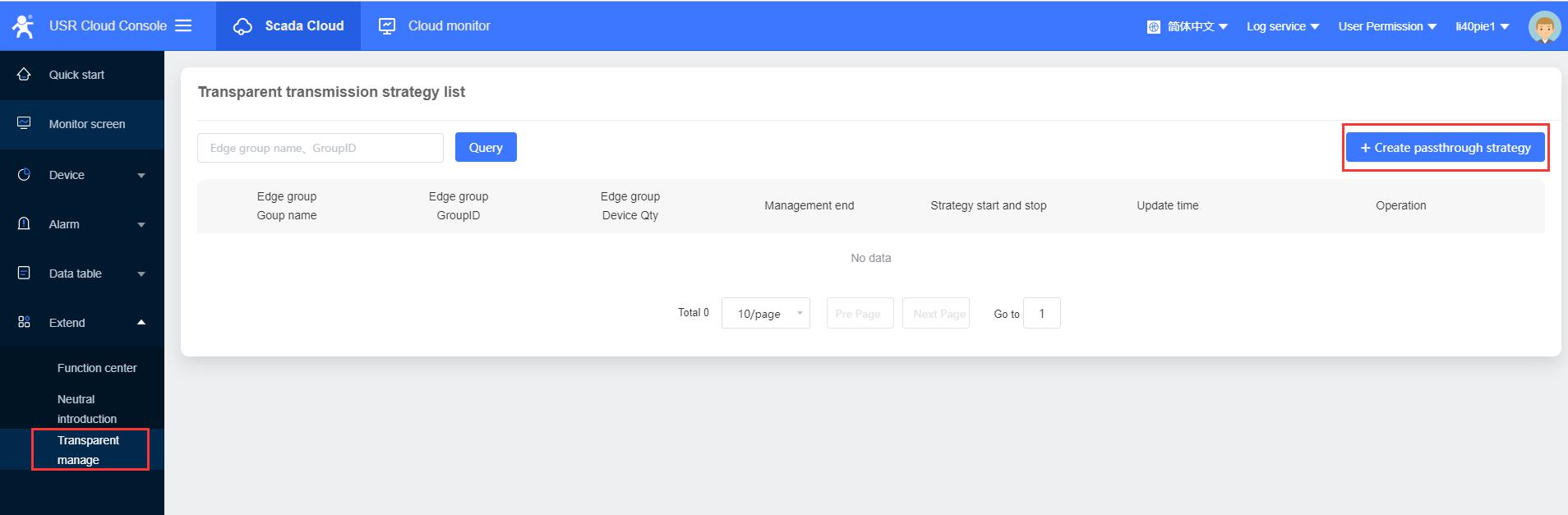
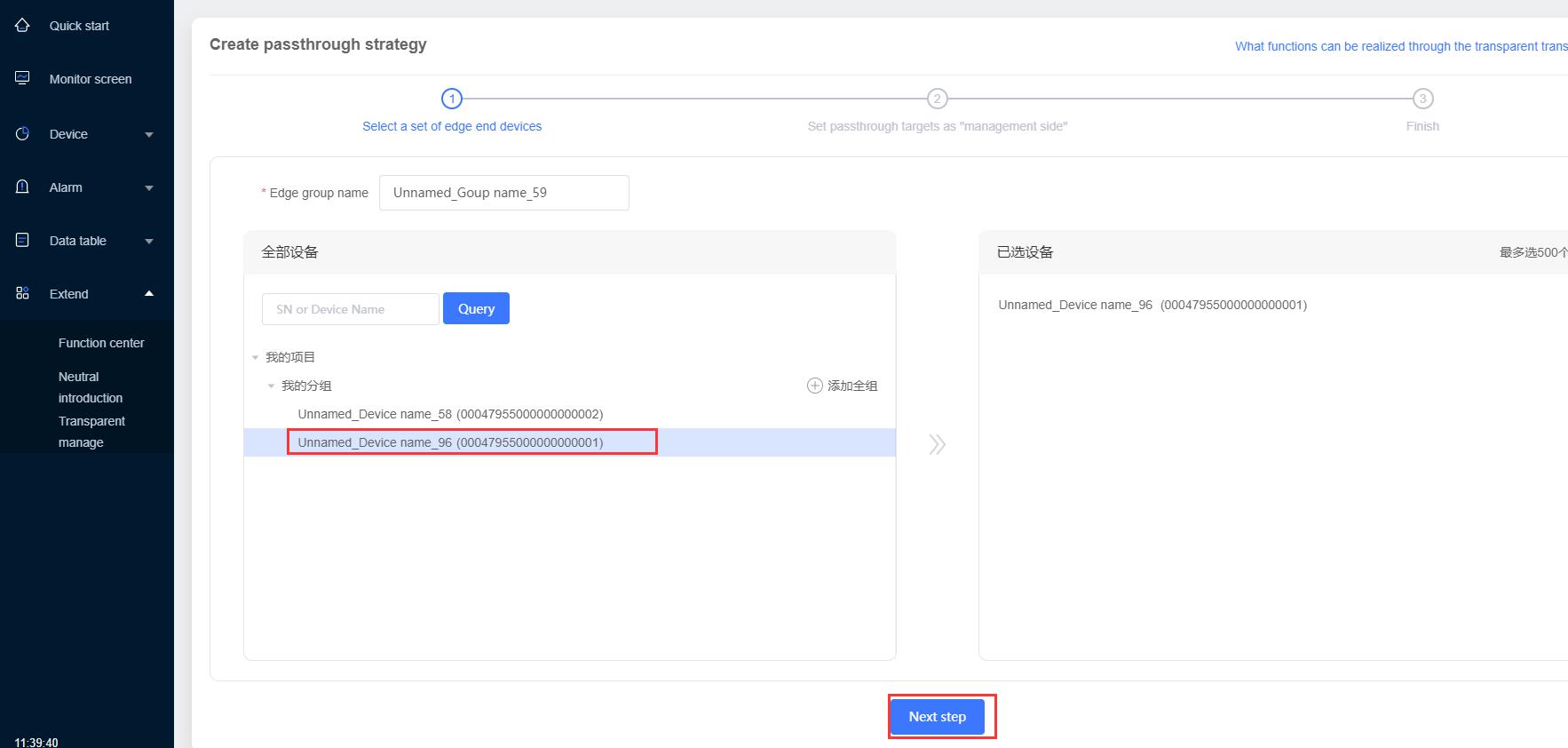
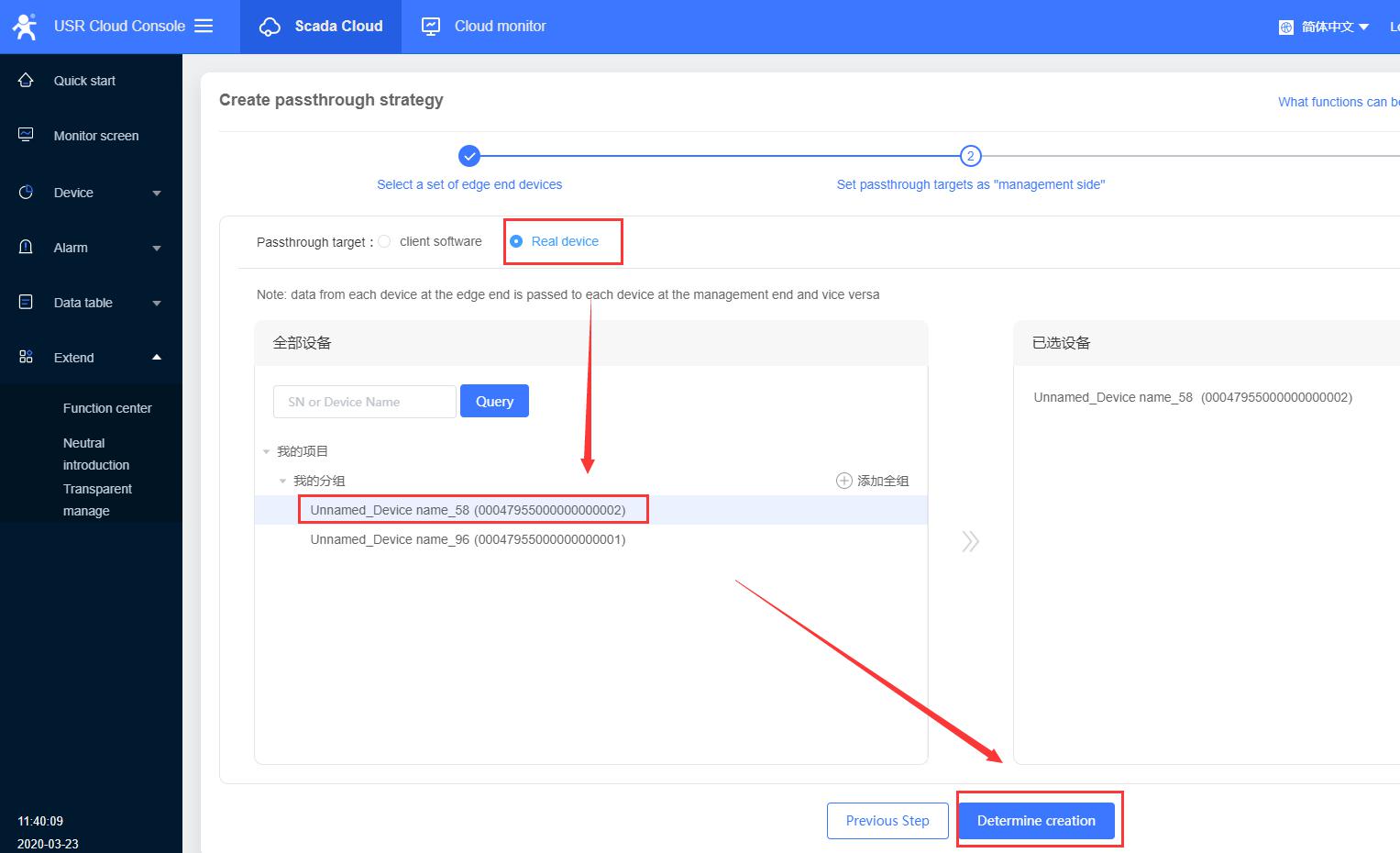
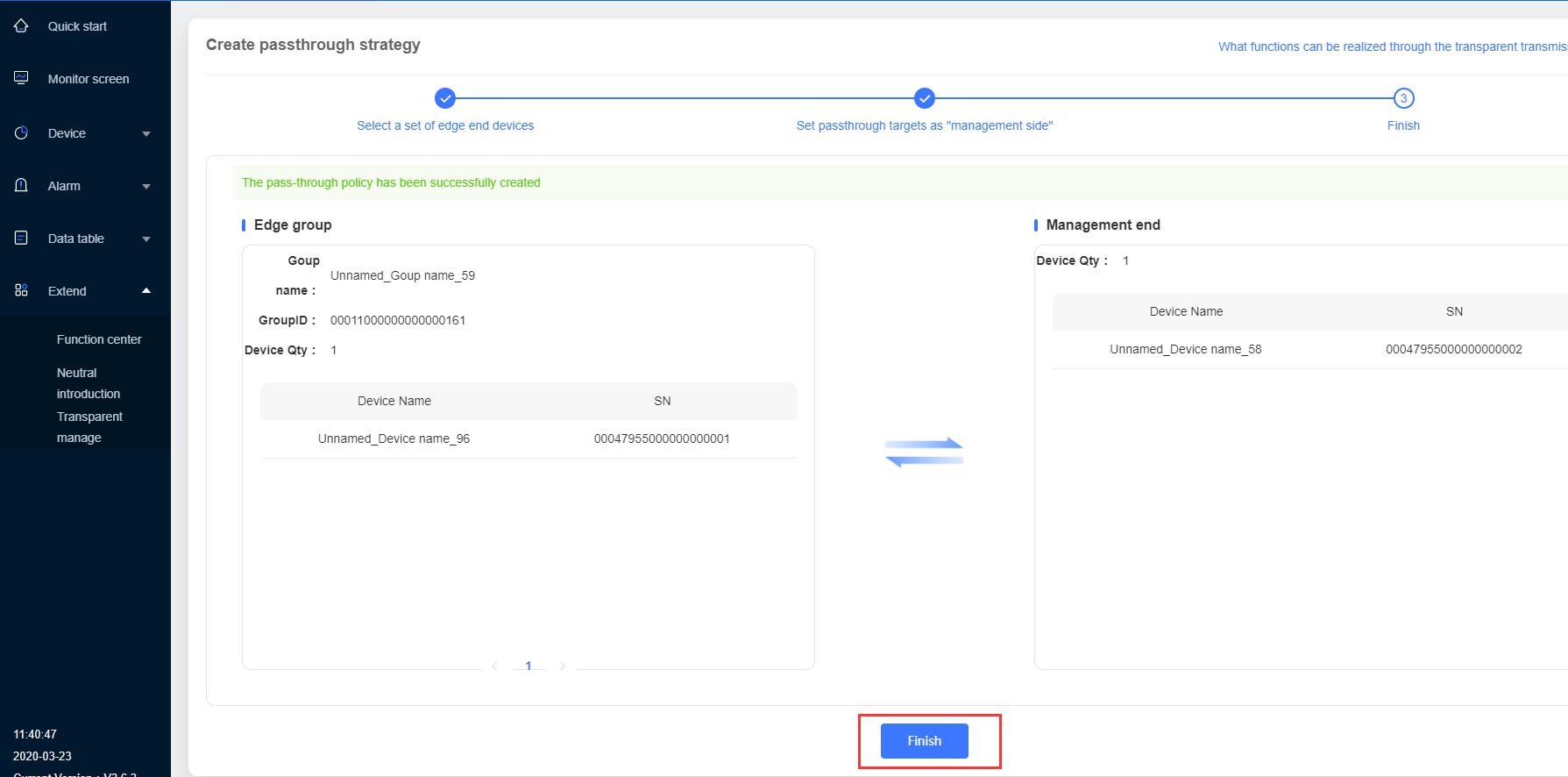
8. Now the group has been added. The two devices have established a network connection and can now communicate with each other through the serial port.
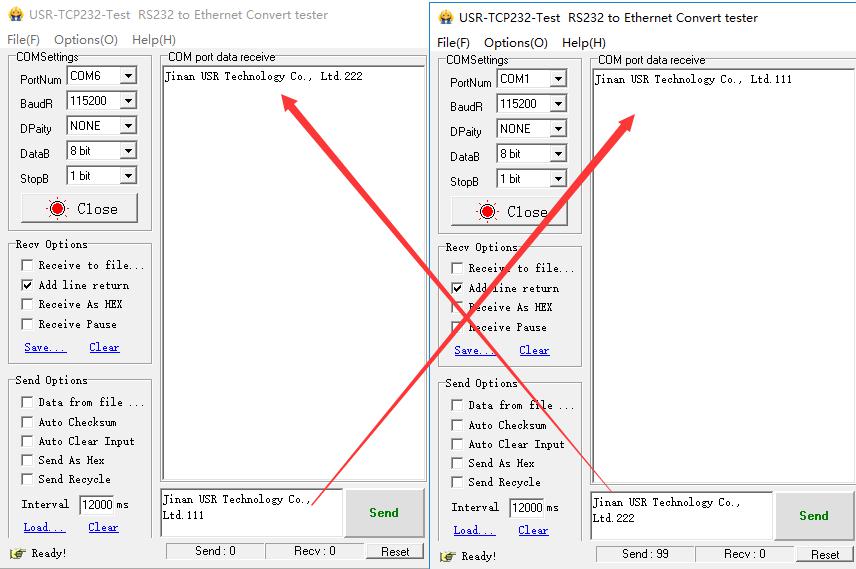
I connected the serial ports of both devices to the computer for local testing.











