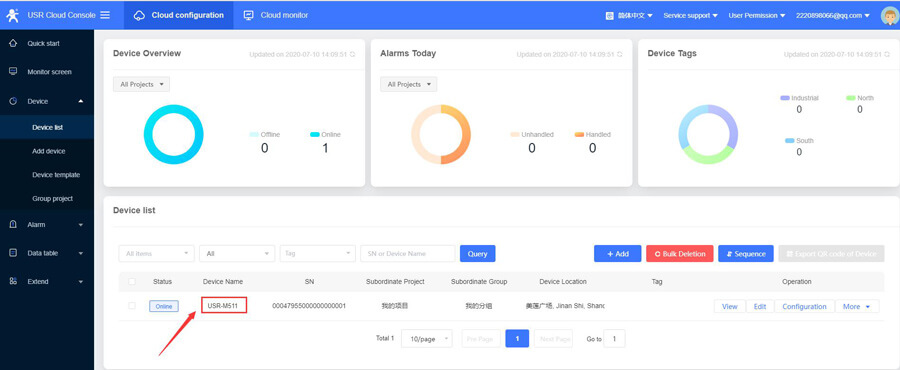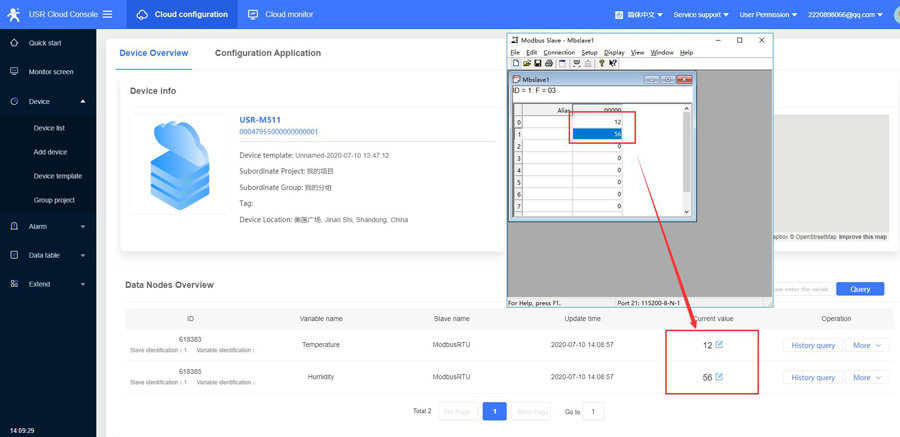1.PUSR-Cloud: https://mp.usriot.com.
Please register an account first, and then log in to this platform.
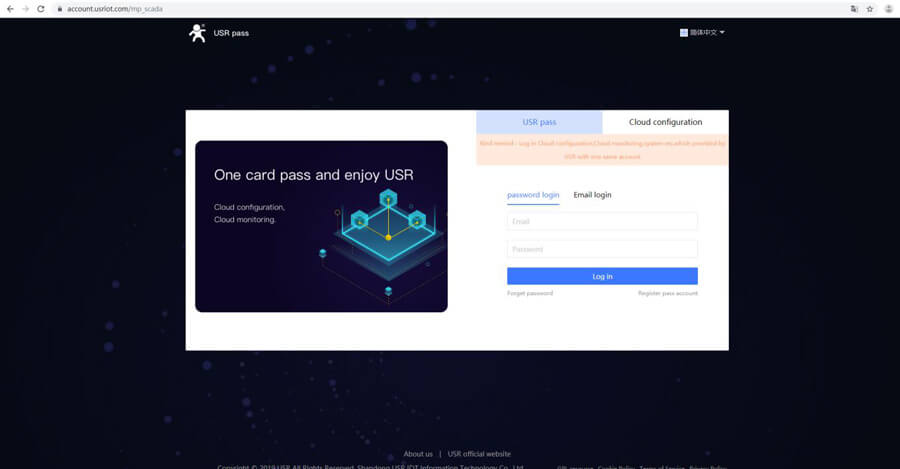
2. Add device
click "SN does not support, click here". M511 don't support using SN code to add device.
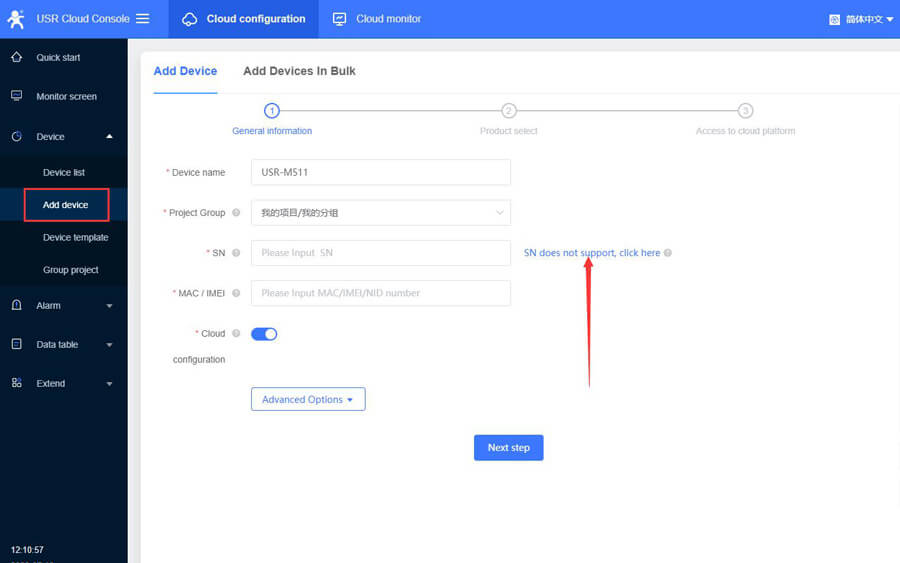
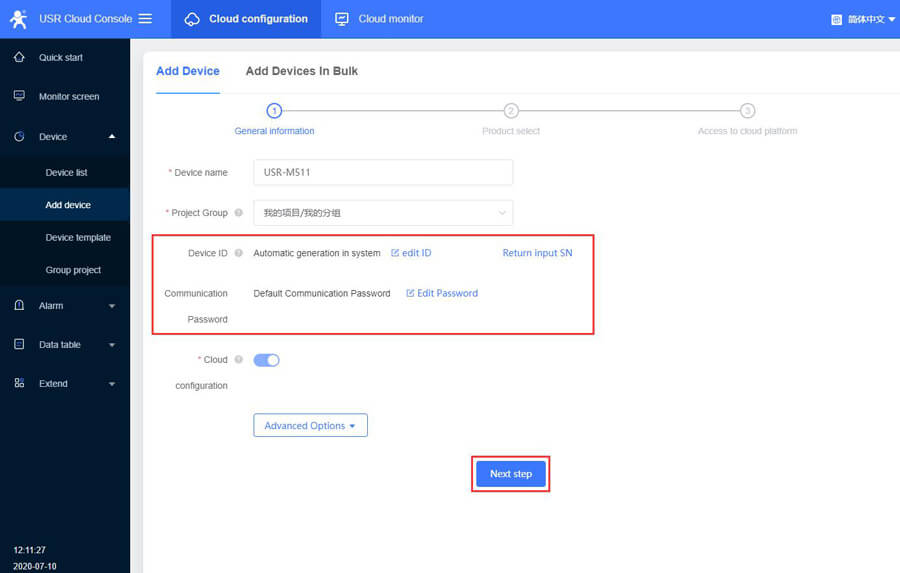
3. Select a data template. Here we click MODBUS RTU.
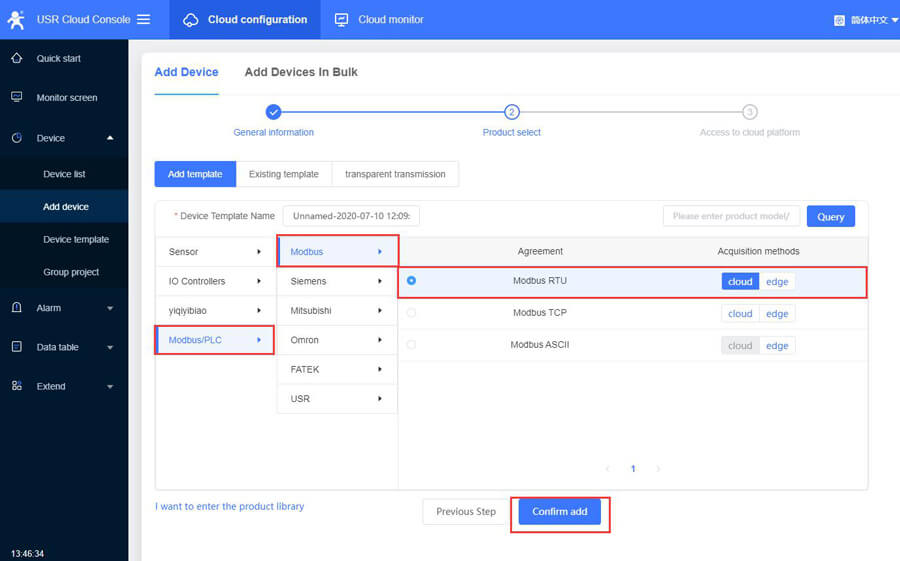
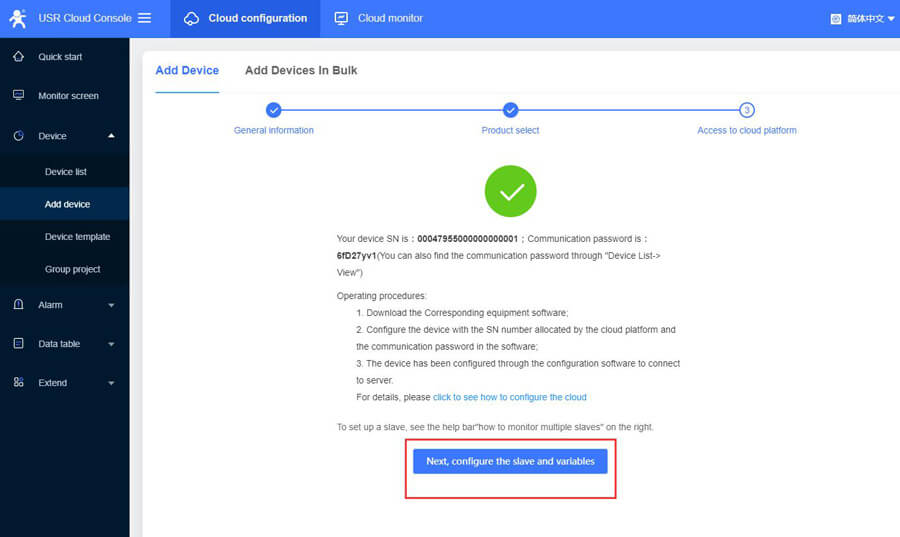
4. Configure the slave parameters.
Slave name: Custom name, you can fill in the serial device name
Slave address: Fill in the serial device address
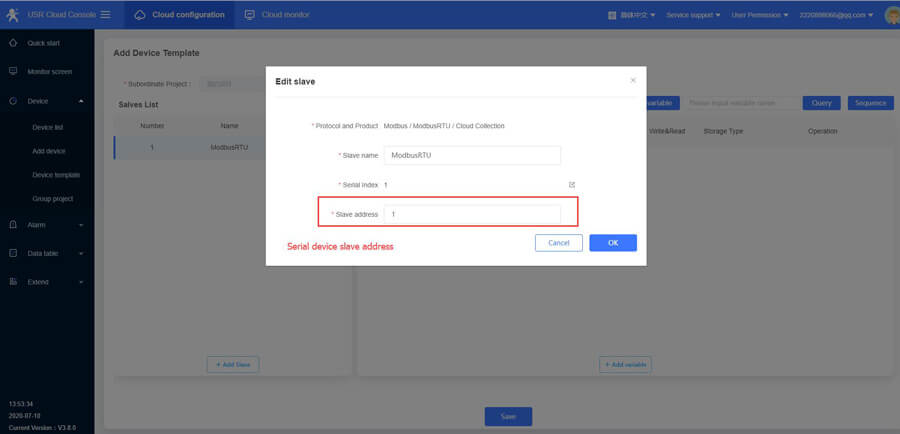
5. Configure the variables.
Variable name: Custom name, such as temperature, humidity, DI1, DO2
Register: It is the same as the register of the configuration software. Fill in the decimal register address.
Function code 03H or 06H, starting address 0000H: register is 4 and address filling 1;
Function code 04H, starting address 000AH: register is 3, address filling 11;
Function code 01H or 05H, starting address 0002H: register is 0 and address is 3;
If the function code is 02H and the start address is 0003H: register is 1, and the address is filled with 4.
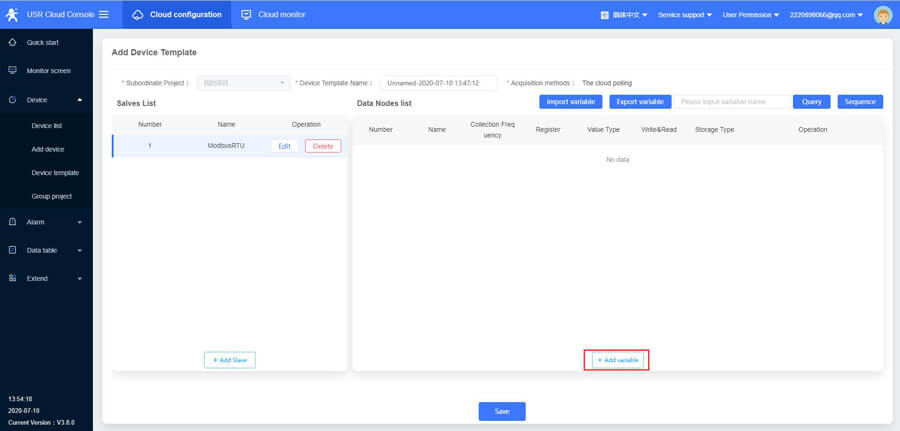

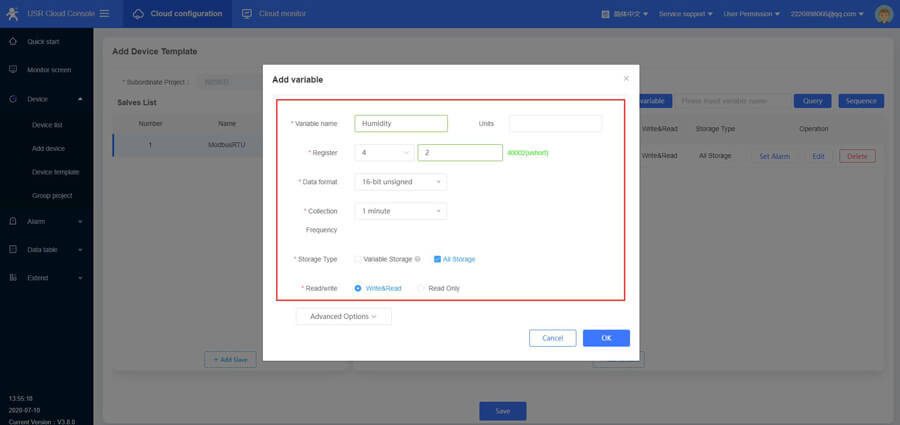
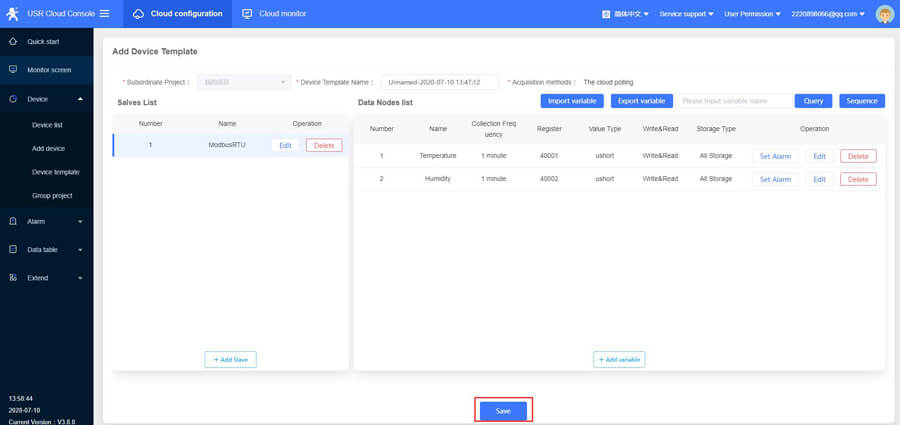
Data format: Select the format based on the size of the numeric range and the numeric type.
Collection frequency: Select the collection frequency or choose to report actively.
Storage type: Variable storage or All storage.
6. Click Save, then we can configure the parameters of M511.
M511 defaults to static IP address: 192.168.0.7, so in the first test, we can set the computer’s IP address to the same network segment, like: 192.168.0.201. Then connect M511 to the computer via a network cable. We can search the device again in M4 setup software.
M4 setup software download address:
http://www.pusr.com/Support/download_hits.html?id=318
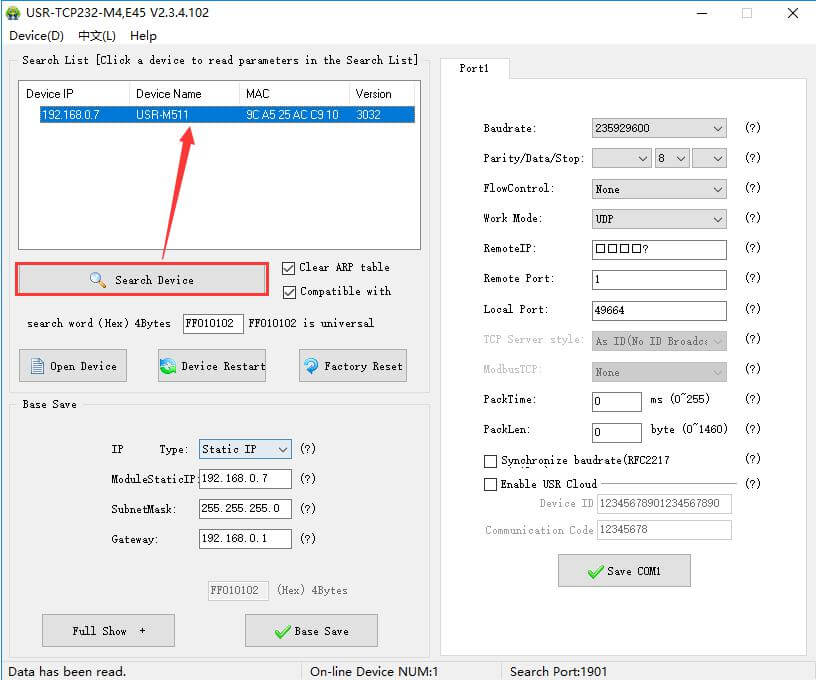
7. In M4 setup software, set the device to DHCP mode, click save, then restart the device.
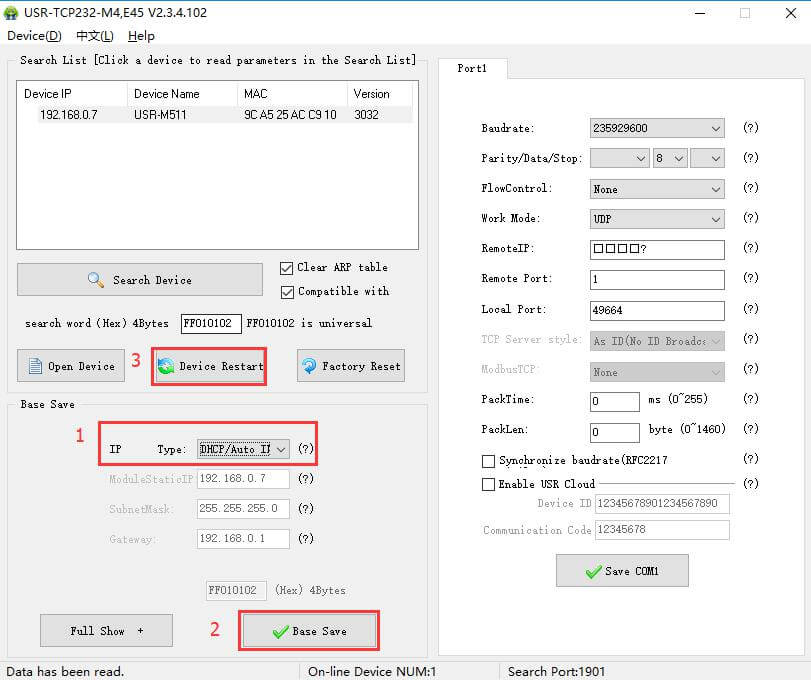
8. Then we can connect the Ethernet port of M511 to the LAN port of G806, and then connect the computer to the LAN port or the wifi of G806. After that, we can search the device again in the computer.
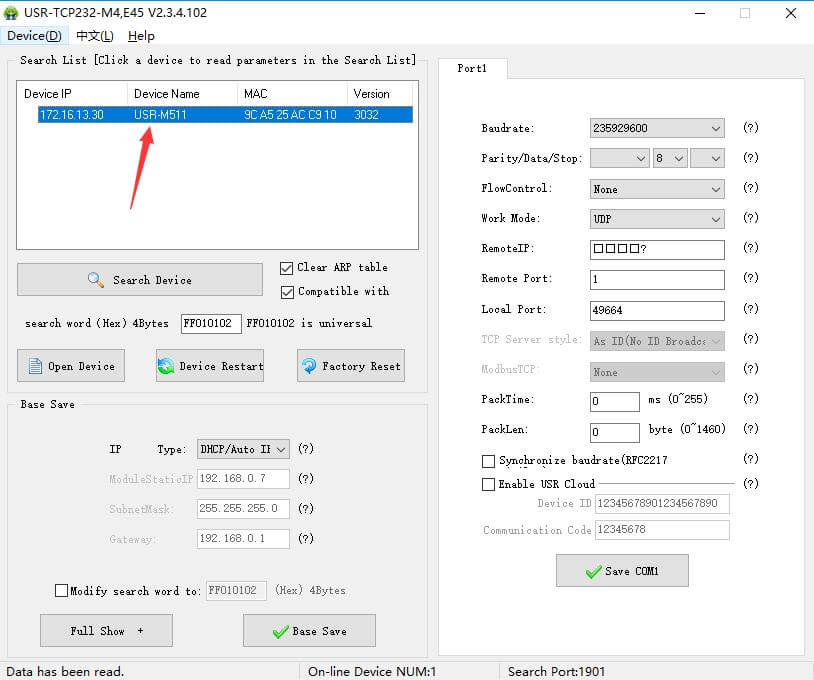
9. Use the new IP address obtained by M511 to log in to the web page. Username and password both are “admin”.
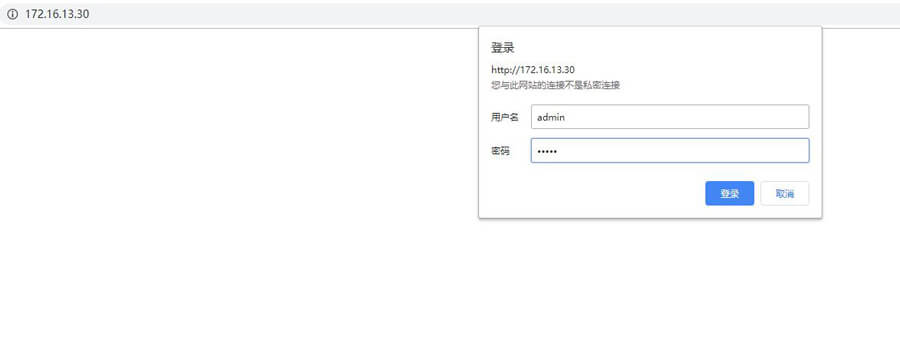
10. Set the serial parameters of M511, which should be consistent with the serial device.
Click save, please ignore the restart interface and restart the device after all parameter settings.
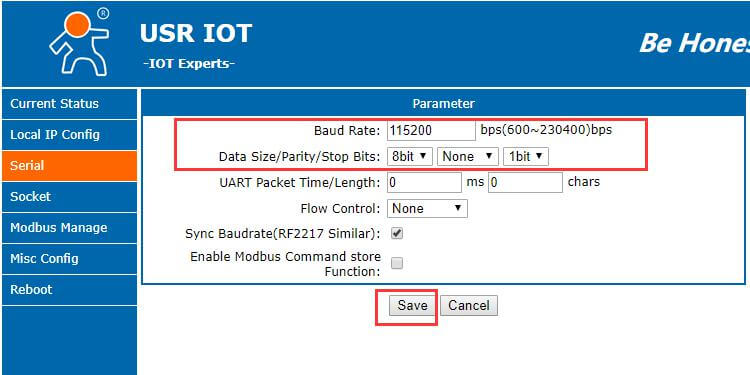
11. Set the work mode to MODBUS RTU SLAVE CLOUD, IP and port of PUSR Cloud is:tcp.mp.usriot.com, 15000.
Enable Mobdus over TCP/IP means transparent transmitting MODBUS RTU data, without change the data format. (PUSR Cloud can only display MODBUS RTU data.)
ID range is the slave device ID range, which should be consistent with PUSR Cloud.
Fill in the device ID and communication password created by PUSR Cloud.
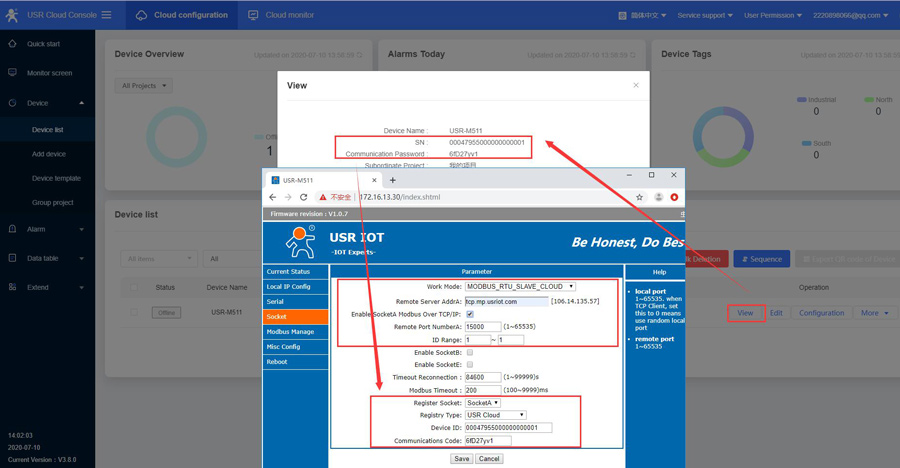
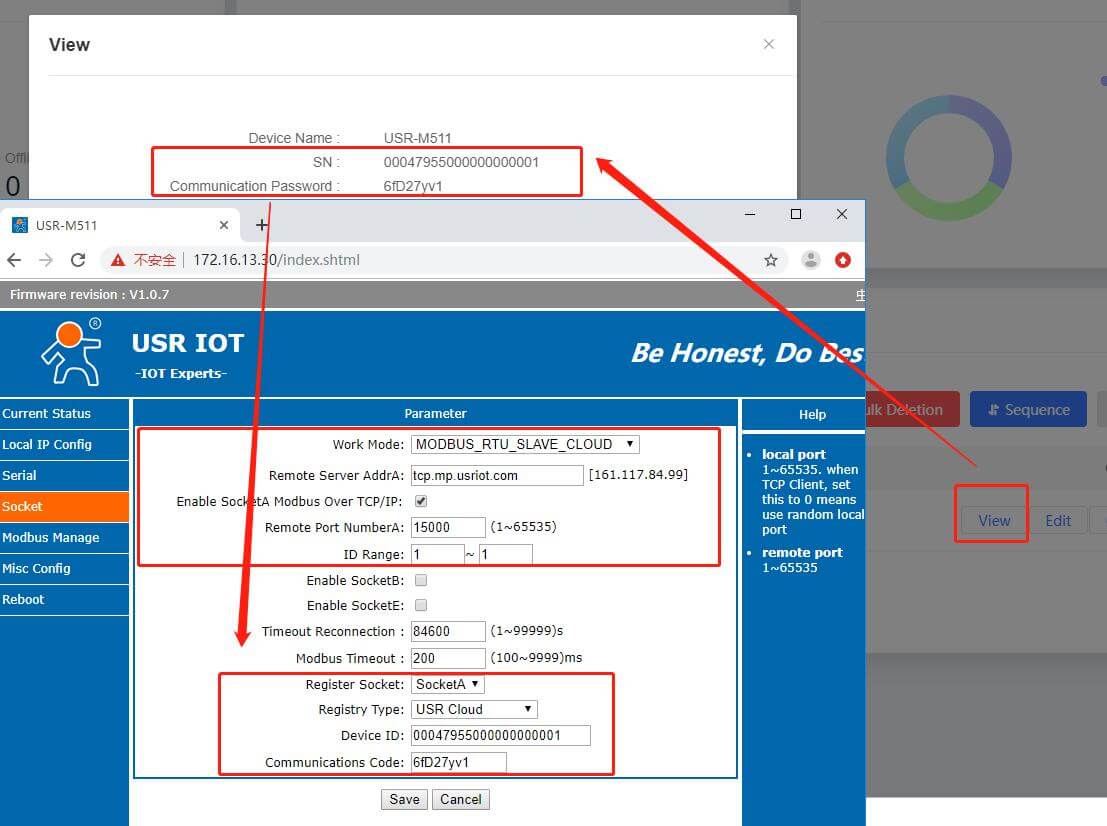
12. Click Save and restart the device, M511 will be online in USR Cloud.
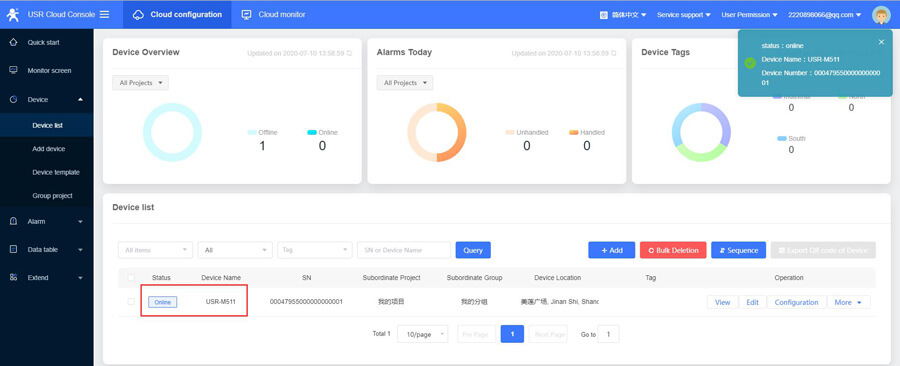
13. In this test, I connect the RS232 serial port of the M511 to a computer through a serial to USB cable for local testing.
Used a MODBUS Slave software to simulate sending data from the serial port.
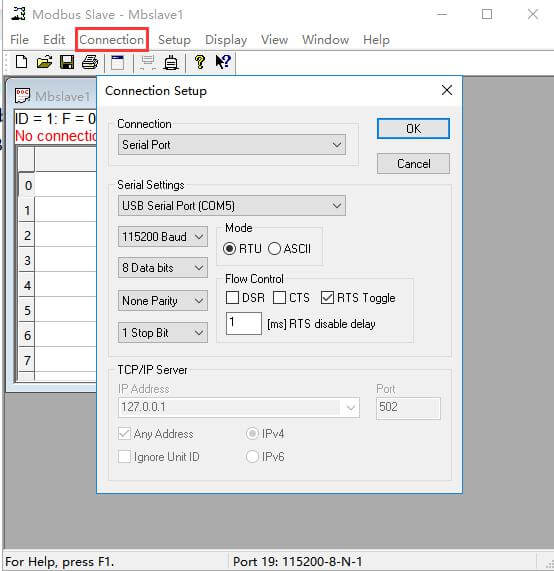
14. When data is sent from the serial port of the device, we can see the data displayed in the cloud.