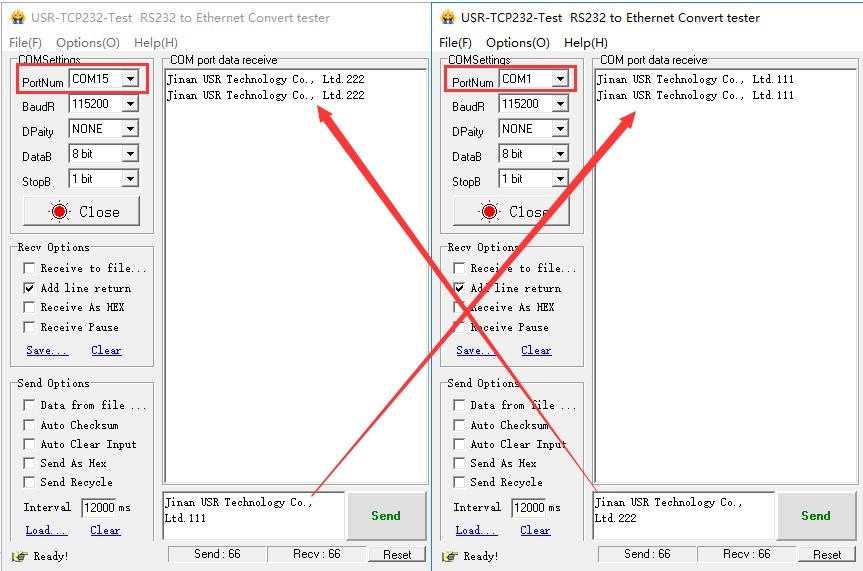Basic function test for serial to Ethernet module USR-TCP232-T2
M0 setup software download address:
https://www.usriot.com/support/downloads/usr-m0-setup-software-v224288.html
USR-TCP232-Test software download address:
https://www.usriot.com/support/downloads/usr-tcp-test-testing-software.html
USR-VCOM software download address:
https://www.usriot.com/products/serial-ttl-to-ethernet-module.html
1. USR-TCP232-T2 factory default is static IP address: 192.168.0.7. For the first time, you can set the computer to a static IP address of the same network segment, such as 192.168.0.201.
Then you can use M0 setup software to search the device, the device IP, device name, MAC and version will show in the setup software.
Note: During the test, please turn off your computer's firewall and antivirus software, and disable other network CARDS.

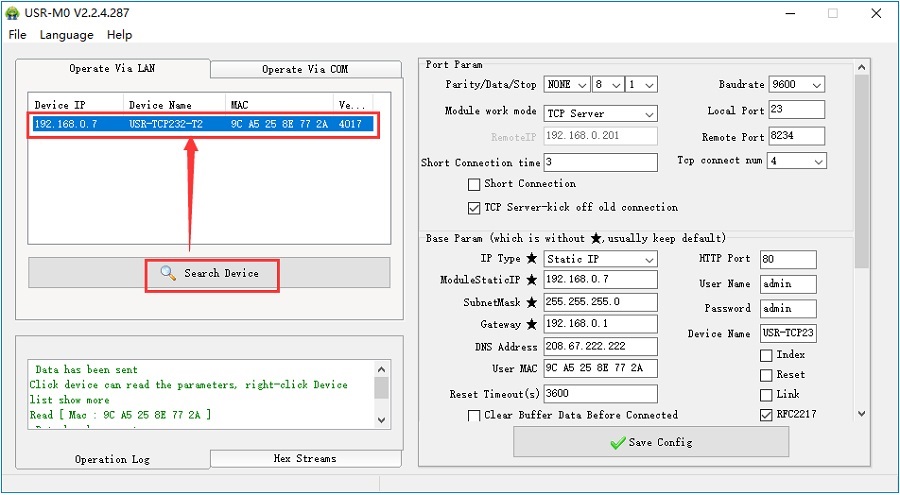
2. Set the serial port parameters and network parameters of USR-TCP232-T2. Serial port parameters should be consistent with the serial device. In this document, I connected the serial port of USR-TCP232-T2 to the computer through a serial port to USB for testing. (The module is placed on the test board of our company)
Set the work mode to TCP Server, local port to 23. Click Save Config, then restart the device.
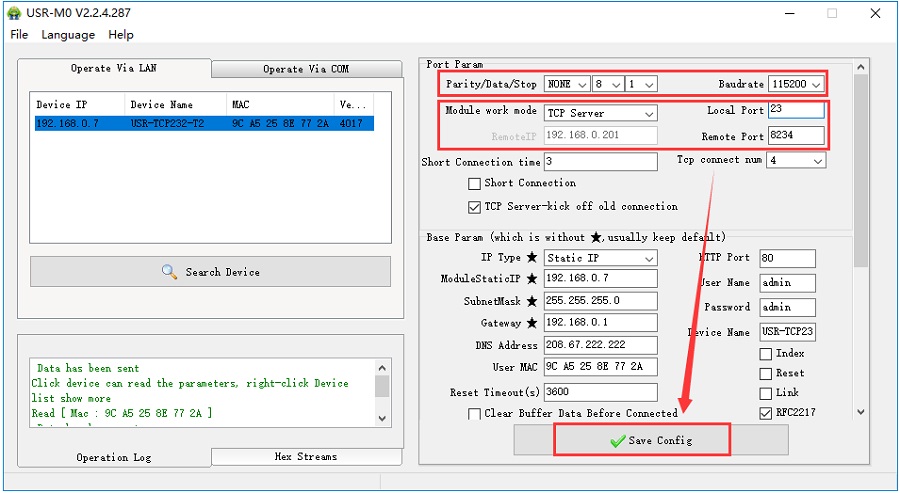
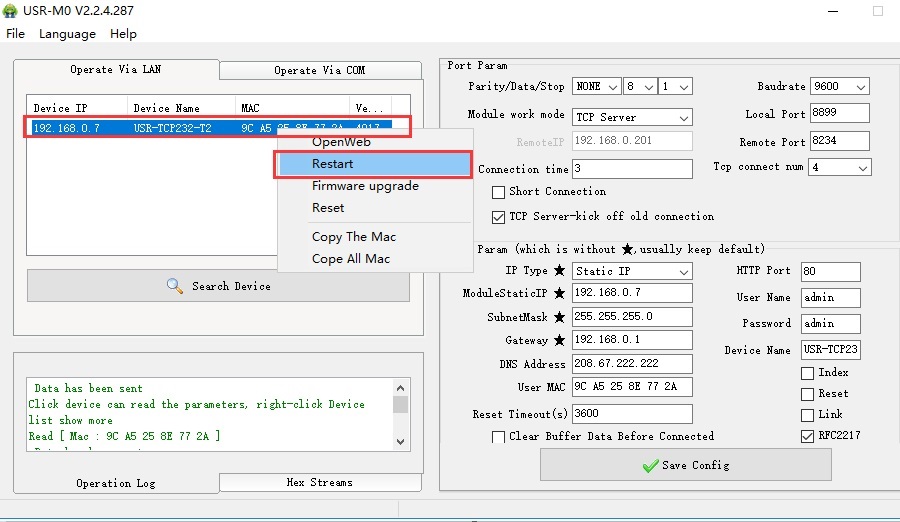
3. Open the test software on the computer and set it to TCP Client, server IP and port are the IP and port of USR-TCP232-T2. Click Connect.
After setting the serial port parameters on the left side of the test software, click to open the serial port.
Data can then be transferred in both directions between the serial port and the network.

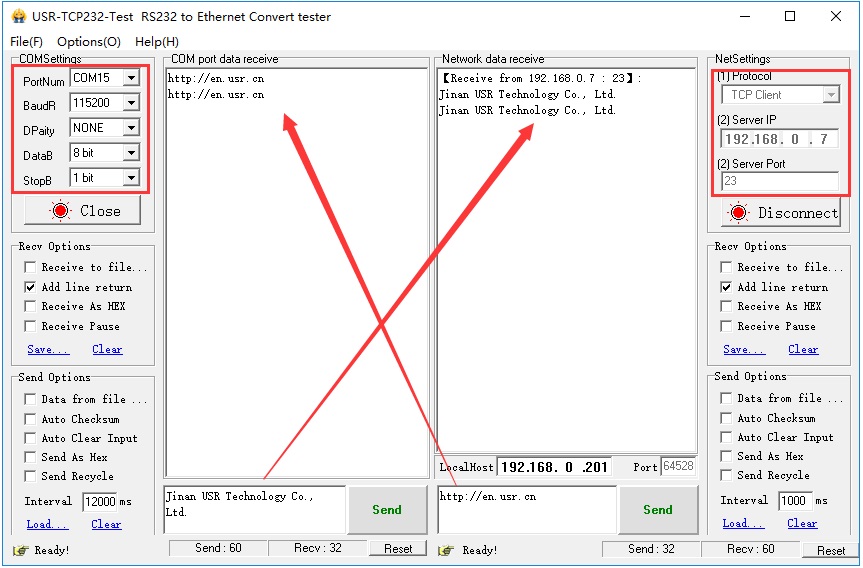
4. If the network end also needs to transmit data through the serial port, you can establish a virtual serial port through the VCOM software.
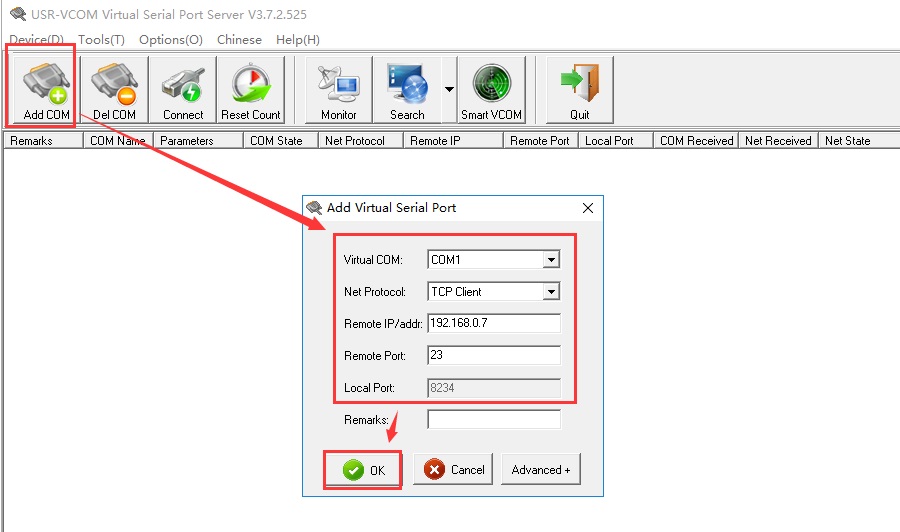
5. Then we can send data between the real serial port (COM15) and virtual serial port (COM1).