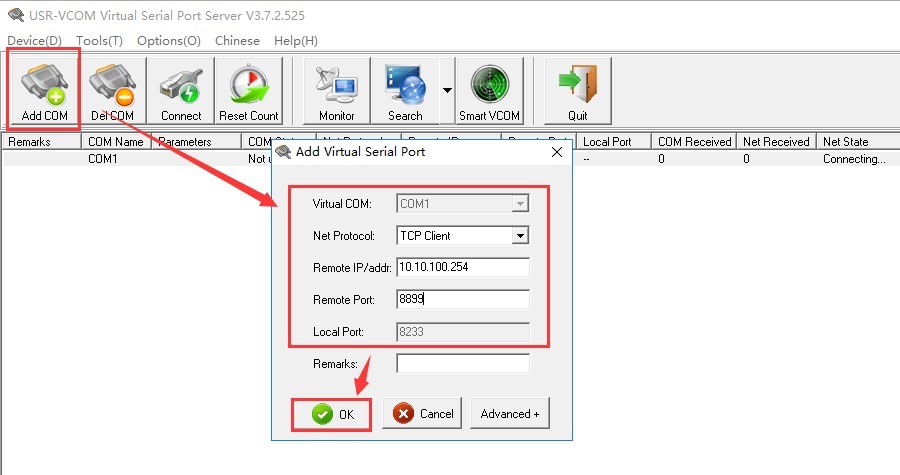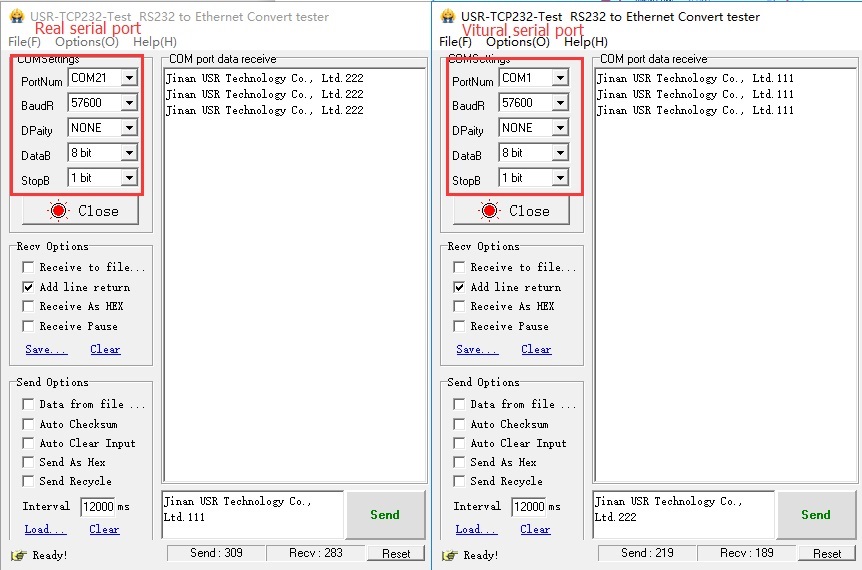This FAQ is to introduce the transmission test for Wi-Fi serial device server/Wi-Fi serial to Ethernet converter USR-W630
USR-TCP232-Test software download address:
https://www.usriot.com/support/downloads/usr-tcp-test-testing-software.html
USR-VCOM software download address:
https://www.usriot.com/support/downloads/USR-VCOM_Virtual-Serial-SoftwareV372525_Setup.html
1. USR-W630 is in AP mode by default, SSID is USR-W630-AP_xxxx, XXXX is the last four digits of the W630 MAC. PC connect the wifi of W630.

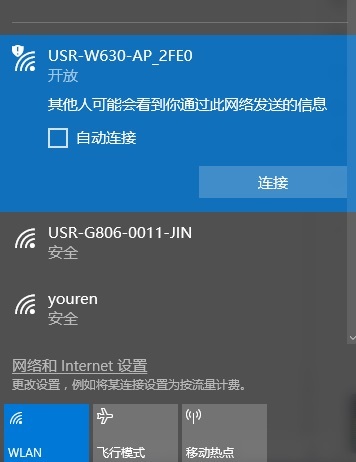
2. After the connection is successful, open the browser and enter 10.10.100.254 to go to the built-in web page of Wi-Fi serial device server/Wi-Fi serial to Ethernet converter USR-W630. User name and password are both “admin”.
In Application Setting, set the serial port parameters to the same as the serial device.
After that, click Apply to save the parameters.

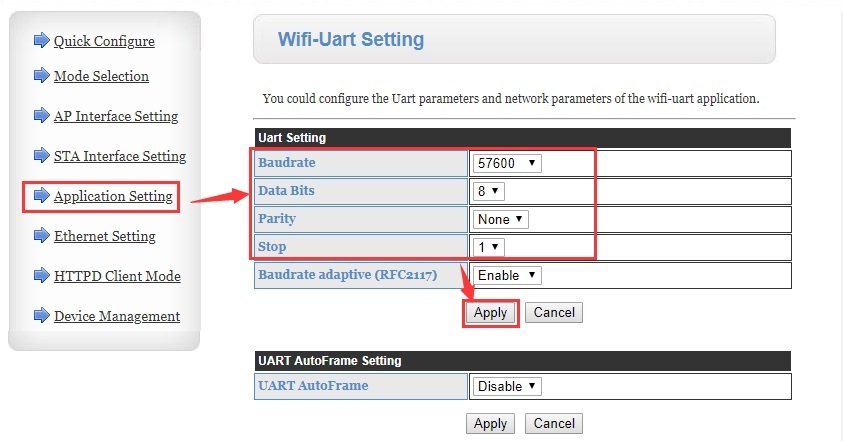
3. Set the work mode to TCP Server, source port to 8899. Click Apply. After all parameters are set, restart the device to make the parameters take effect.

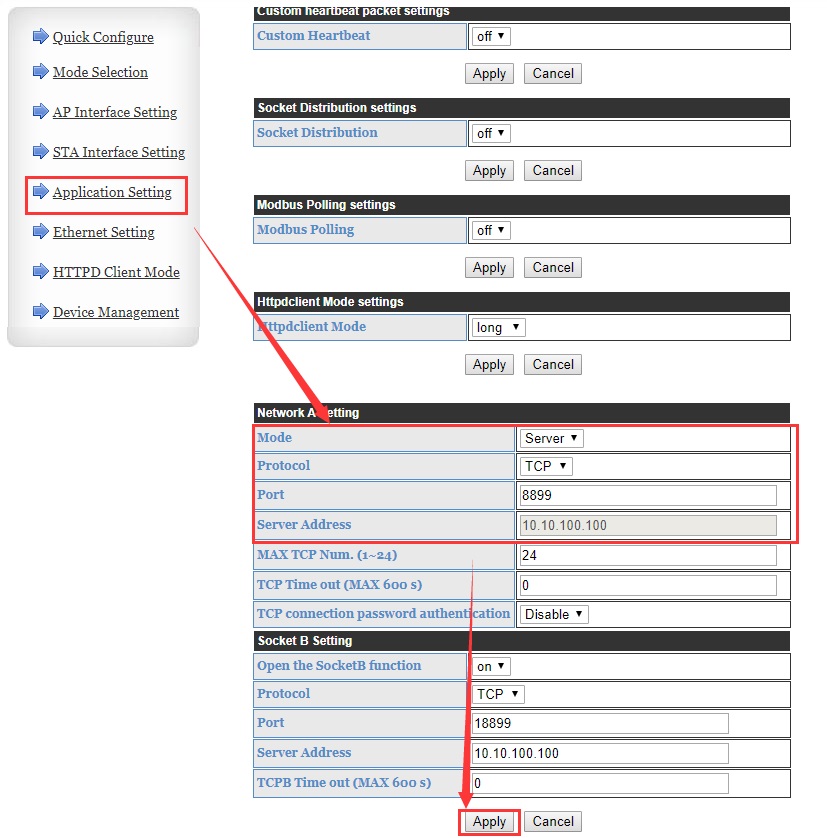
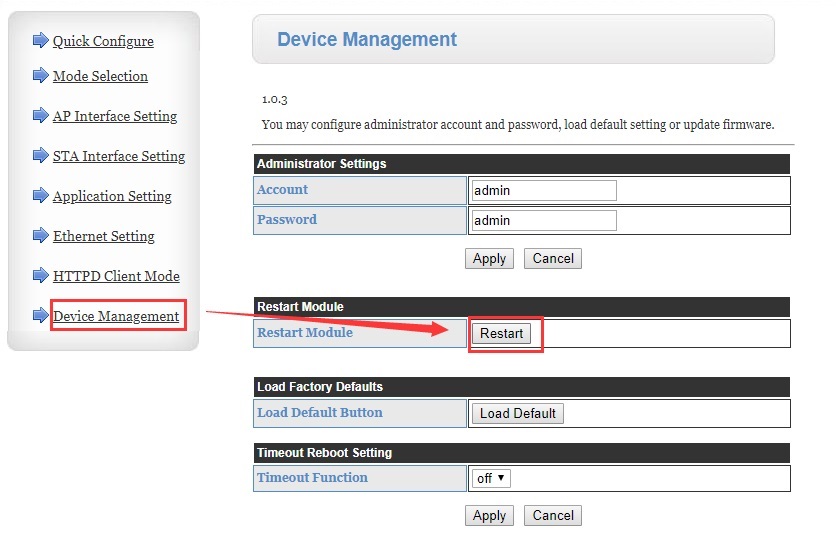
4. Open a test software on computer, set to TCP client, connect to the IP and port of Wi-Fi serial device server/Wi-Fi serial to Ethernet converter USR-W630. Then two-way data transmission between the serial port and the network can be achieved.

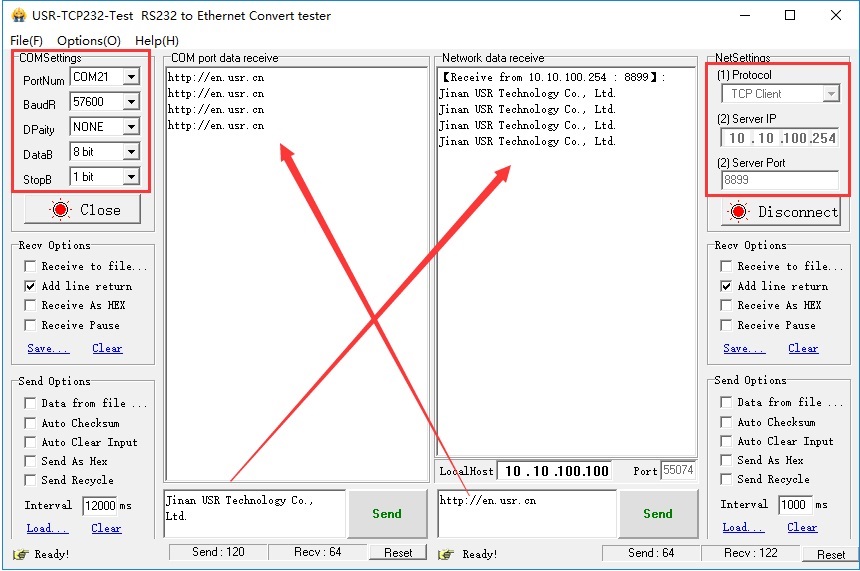
5. If you need to receive data through the serial port on the network side, you can download our company's VCOM software to create a virtual serial port.
After the virtual serial port is successfully created, communication can be performed between the virtual serial port and the real serial port.