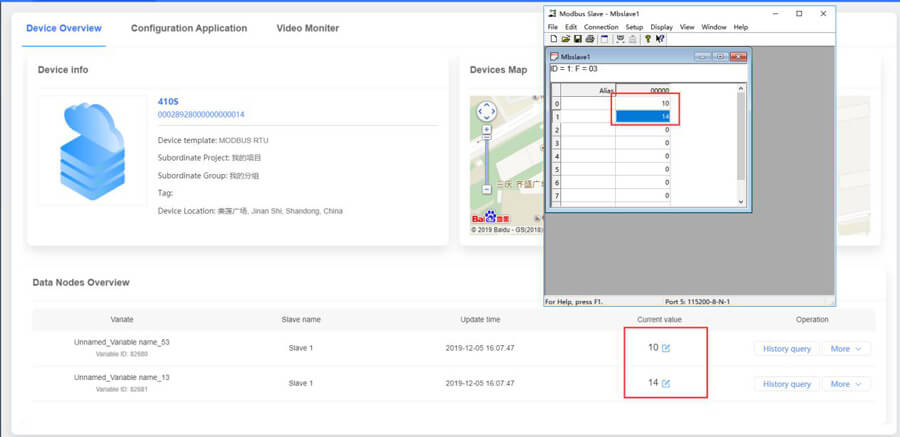1. USR-Cloud: https://mp.usriot.com.
Please register an account first, and then log in to this platform.
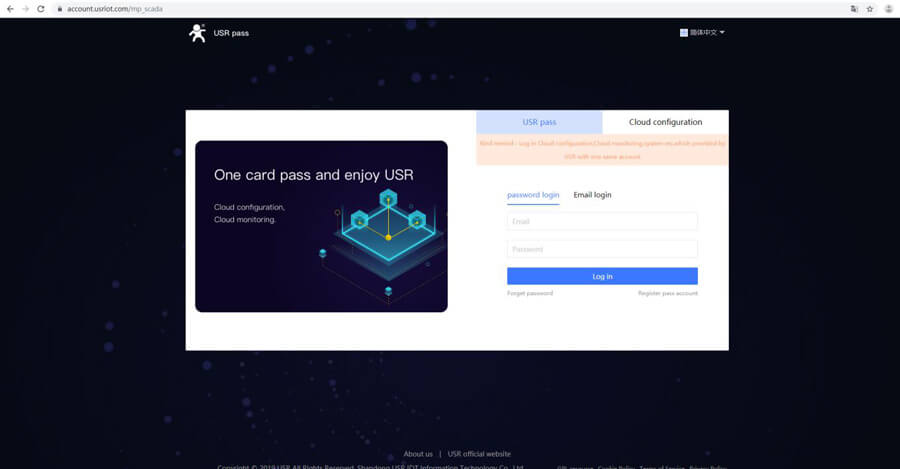
2. Add Device, click "No SN, click here". USR-G781 don't support using SN code to add device.
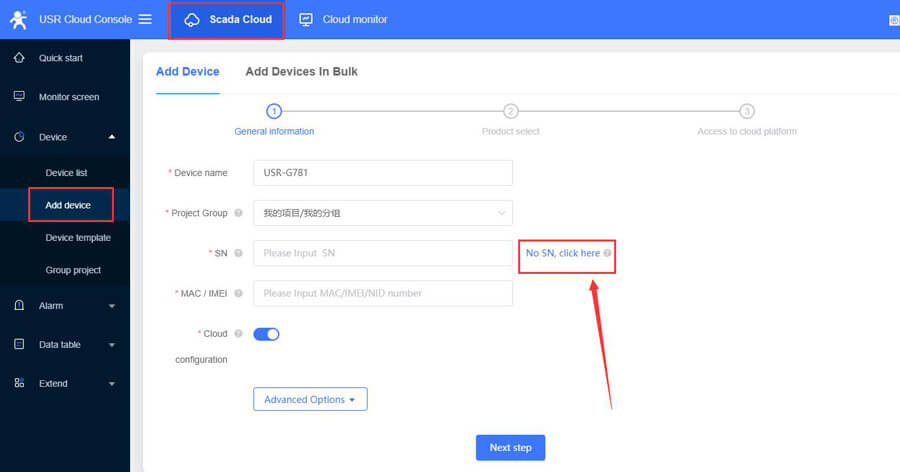
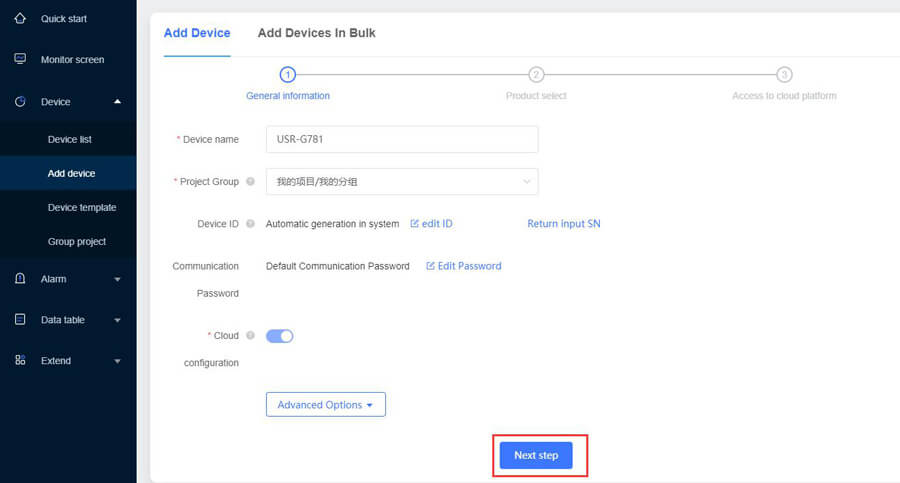
3. Select a data template. Here we click MODBUS RTU.
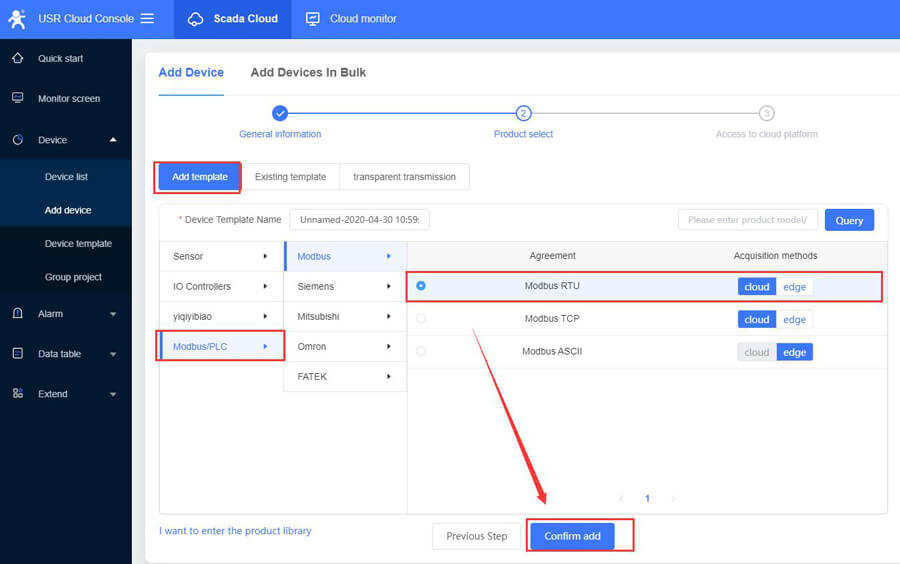
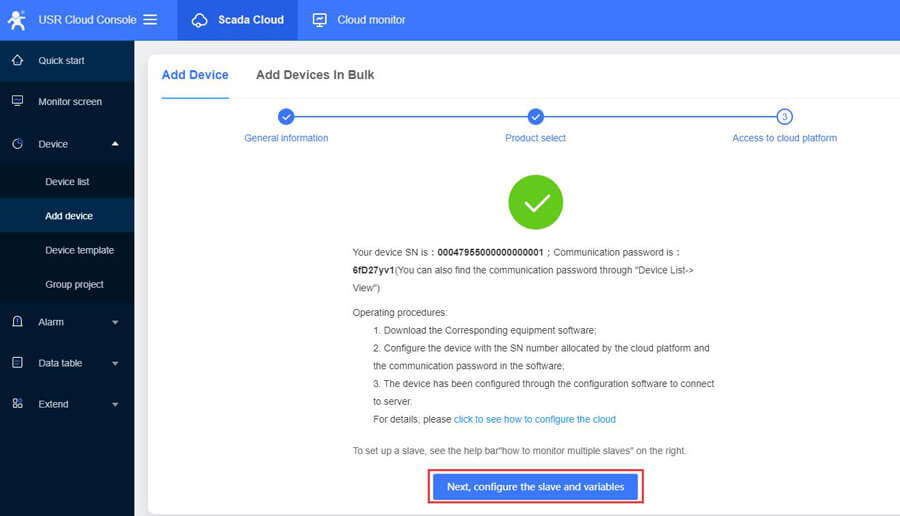
4. Configure the slave parameters.
Slave name: Custom name, you can fill in the serial device name
Slave address: Fill in the serial device address
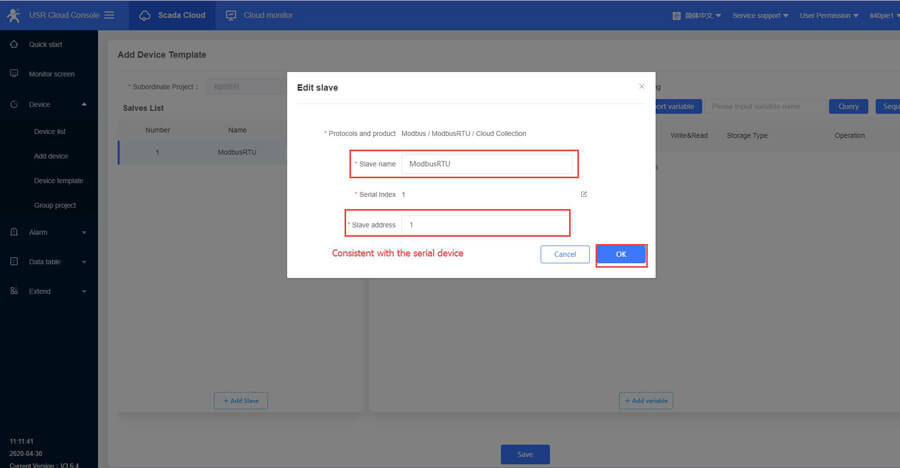
5. Configure the variables.
Variable name: Custom name, such as temperature, humidity, DI1, DO2
Register: It is the same as the register of the configuration software. Fill in the decimal register address.
Function code 03H or 06H, starting address 0000H: register is 4 and address filling 1;
Function code 04H, starting address 000AH: register is 3, address filling 11;
Function code 01H or 05H, starting address 0002H: register is 0 and address is 3;
If the function code is 02H and the start address is 0003H: register is 1, and the address is filled with 4.
Data format: Select the format based on the size of the numeric range and the numeric type.
Collection frequency: Select the collection frequency or choose to report actively.
Storage type: Variable storage or All storage.
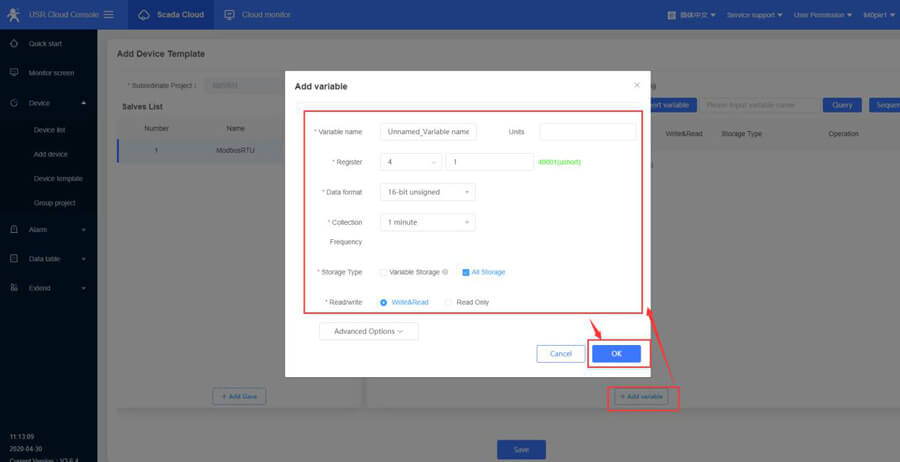
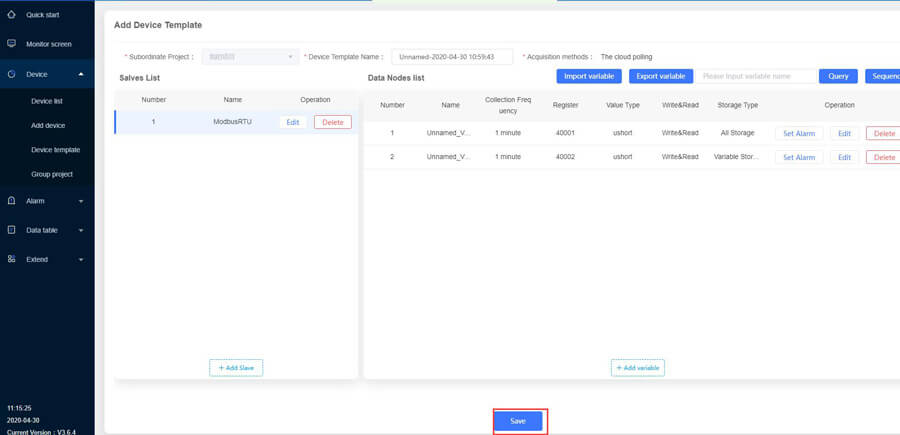
6. Configure G781 parameters.
Connect the serial port of G781 to a computer via a serial to USB cable. Default serial parameters of G781 are: 115200, NONE, 8,1.
IP and port of USR Cloud is:tcp.mp.usriot.com, 15000.
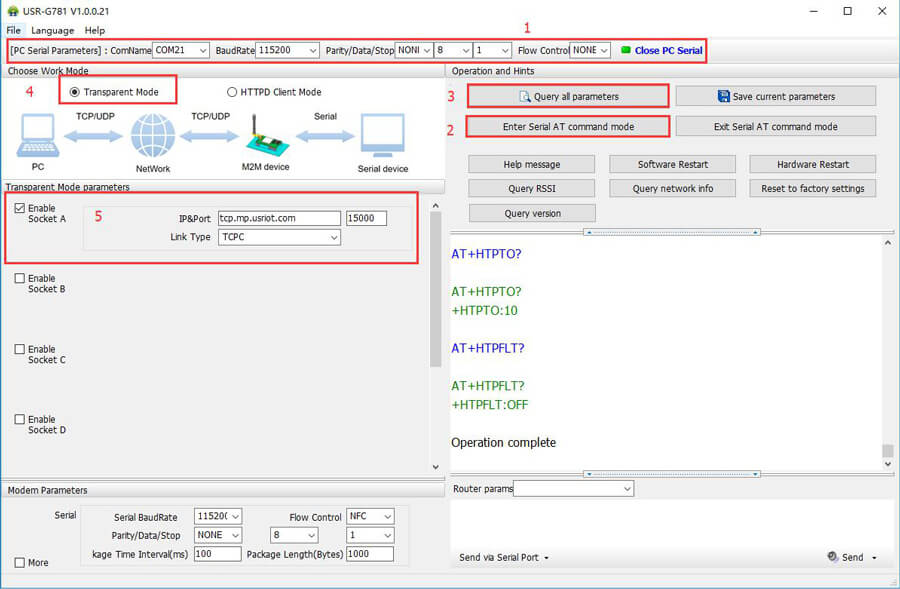
7. Fill in the identity package ID and password created by USR Cloud.
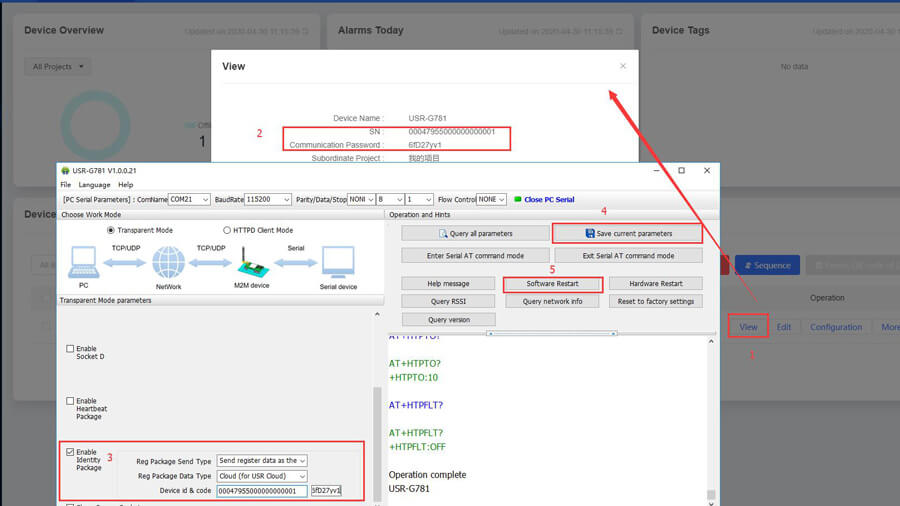
8. After G781 restarts, will be online in USR Cloud.
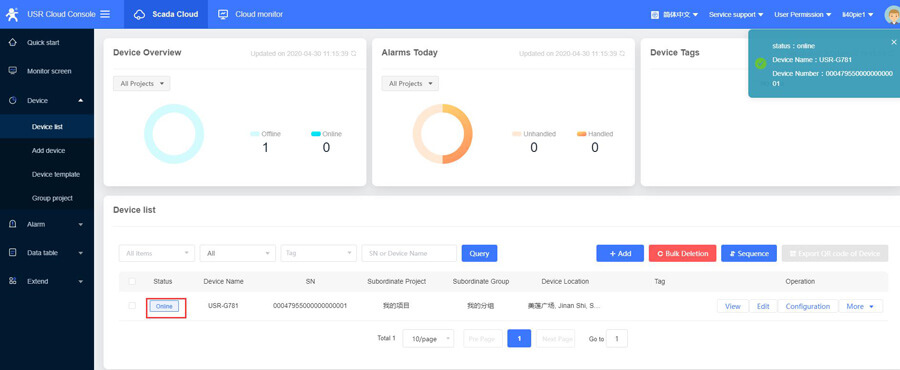
9. Used a MODBUS Slave software to simulate sending data from the serial port.
In this document, I connect the RS232 serial port of the G781 to a computer through a serial to USB cable for local testing.
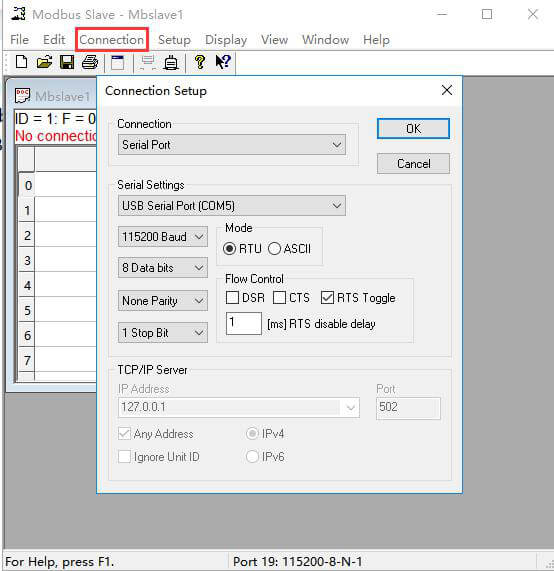
10. Last step
When data is sent from the serial port of the device, we can see the data displayed in the cloud.