 2020-08-13
2020-08-13
 3352
3352
1. Open AT Setup software, set the serial parameters of USR-TCP232-E2, then click “Open ”. Send “+++a” from the serial port, then “a+ok” will be returned. After setting the parameters, send “AT+Z” to restart the device.
AT setup software download address:
http://www.pusr.com/download/WIFI/USR-WIFI-AT%20Command%20Software.zip
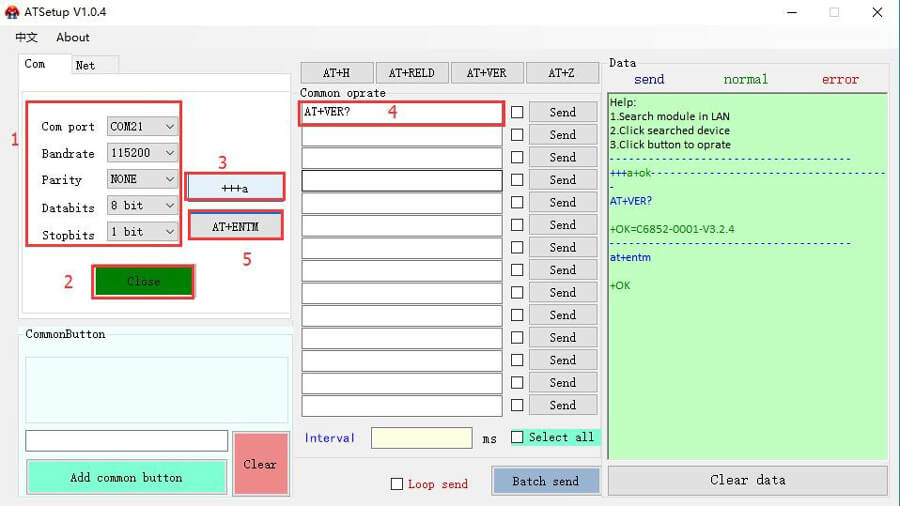
2. Or we can send AT commands with other serial software: USR-TCP232-Test download address:
http://www.pusr.com/download/software/USR-TCP232-Test%20V1.4.exe
Open the serial port, send “+++”(Without line breaks) from the serial port, then will receive the "a" returned by the device. Reply an "a" to the device within 3S, and will receive "+ok" , which indicates that the device has entered AT command mode.
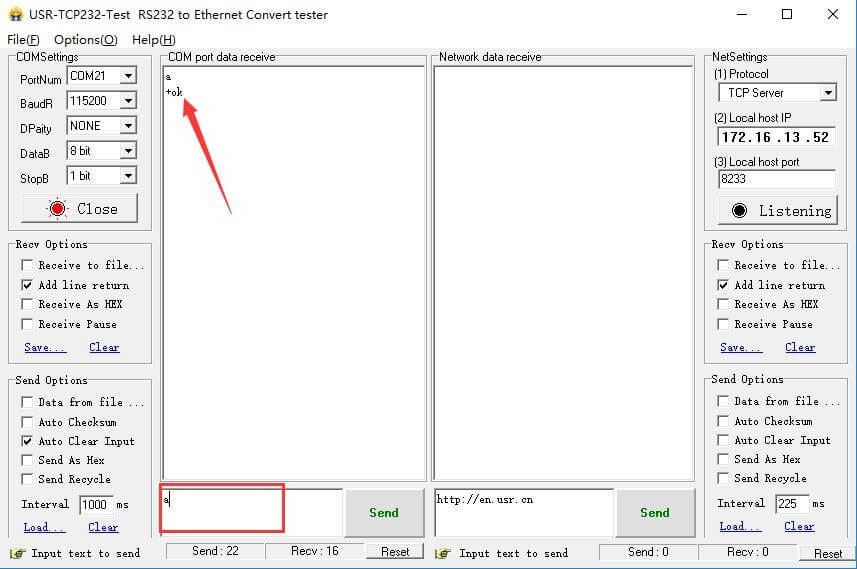
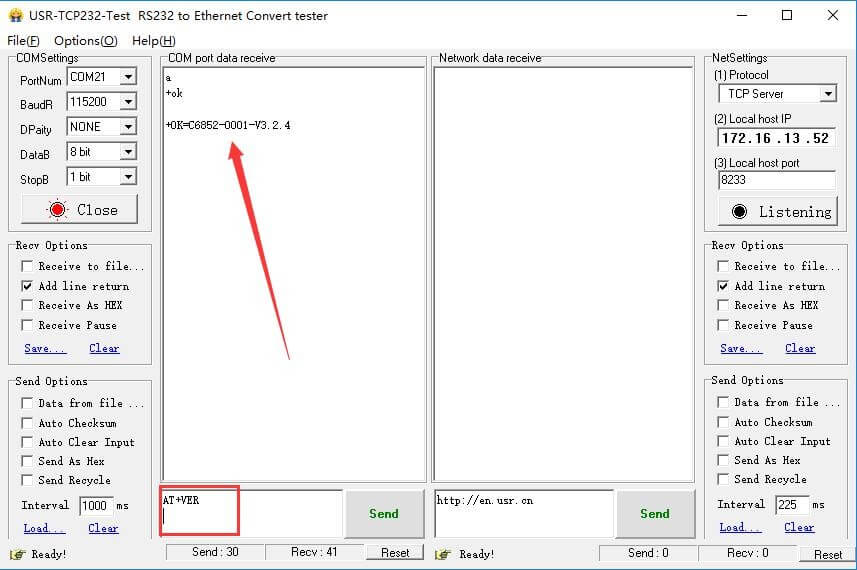
Send AT command (with a line break) from the serial port to query or set the parameters of USR-TCP232-E2.
Send “AT+ENTM” to exit AT command mode.
Note: In serial software, all the AT commands should be sent with a line break.
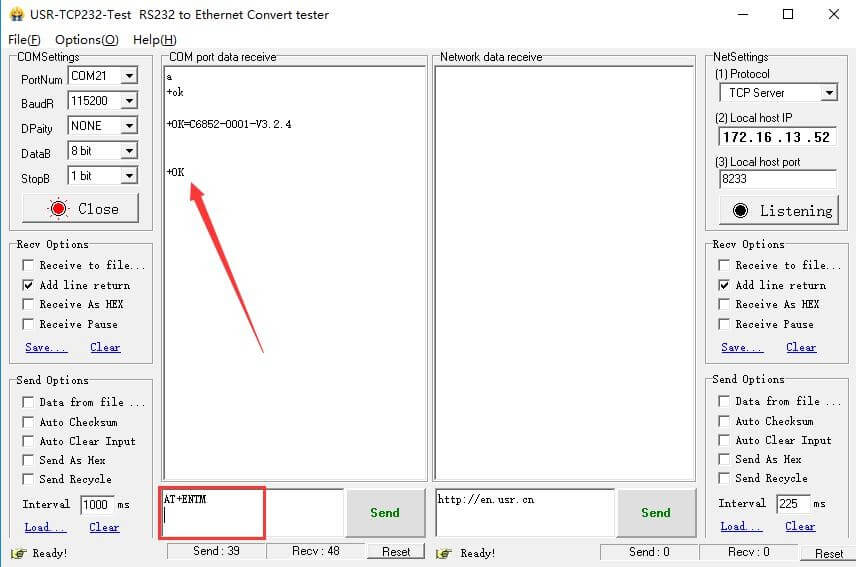
3. AT command set download address:
http://www.pusr.com/Support/download_hits.html?id=145