When using a serial port conversion device such as Serial to Ethernet Device Server, you may encounter some obstacles. Now sum up part of the experience for engineers to make reference when debugging.
When you try to connect a computer and a serial Device (such as a microcontroller, sensor, etc.), if everything is set up correctly, you should be able to connect successfully and transfer data. However, if you are having problems connecting to a serial port, this means that the computer does not recognize the serial device, or that the device is not responding to requests from the computer.
In many cases, this is due to incorrect settings, hardware failures, or software problems. Below, we will describe these problems in detail and provide the corresponding solutions.
The following are some possible causes of serial port loss:
You need to make sure that the serial port settings match your device. For example, if your device is operating at the correct baud rate and data bits, but the computer doesn't recognize it, it may be because the data bits, stop bits, or parity bits are incorrect.
Solution: Check whether the serial port settings are correct to ensure matching.
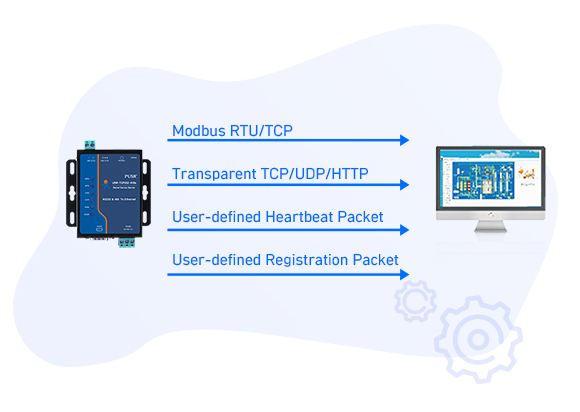
If you do not install the serial port driver correctly, or if the driver is corrupted, your computer will not recognize the serial port device.
Solution: Install or reinstall the correct driver.
If your serial port device is damaged or the cable is broken, the computer will not recognize it.
Solution: Replace damaged equipment or cables.
Occasionally, there may be a problem with the software required to run the serial device that prevents the connection.
Solution: Make sure you are running the correct software and try to reinstall the software.
In addition to the above problems, there may be other reasons, such as the serial port is occupied, the serial port settings are tampered with, and so on.
Solution: Double-check your settings and try to make some other adjustments.
Here are some solutions to try:
If you suspect that the serial port settings may be the problem, you can check and change the serial port settings by following these steps:
Open Device Manager: Press Win + X and select the Device Manager option.
Look for serial port drivers: Look for the Ports (COM and LPT) option in the Device Manager list.
Check the serial port settings: Right click the serial port device you are using, select the "Properties" option, and enter "Port Settings".
Change the serial port settings: Change the relevant settings according to your settings and needs, and then try to reconnect the device.
If you suspect there may be a problem with the serial port driver, you can check and change the driver by following these steps:
Open Device Manager: Press Win + X and select the Device Manager option.
Look for serial port drivers: Look for the Ports (COM and LPT) option in the Device Manager list.
Uninstall the driver: Right click on the serial device you are using and select the "Uninstall Device" option.
Reinstall the driver: Follow the instructions for the device or your own experience to reinstall the driver.
Replace the equipment or connecting line
If you suspect that the device or cable has been damaged, you can solve the problem by following these steps:
Check the device or connection: Check for physical damage in the device or connection.
Replace the device or cable: If the damage is severe, replace the device or cable.
If none of the above methods solve the problem, you can try the following solutions:
Restart your computer and device: Sometimes a simple restart will fix the problem.
Disable or disable antivirus software: Your antivirus software may be blocking serial device connections. Try temporarily deactivating or disabling the software to see if that resolves the issue.
Try another computer: If possible, try connecting to another computer to check for serial port connectivity issues.
Q: What may cause the problem that the serial port cannot be connected?
A: Serial disconnects can be caused by incorrect settings, driver issues, hardware failures, software problems, and other issues.
Q: How to solve the problem that the serial port cannot be connected?
A: You can try to check the serial port settings, check the driver, replace the device or cable, and try other options.
Q: What if I try all the above solutions and the problem still exists?
A: If you have tried all of the above options and the problem is still unresolved, please consider consulting a professional technician.

